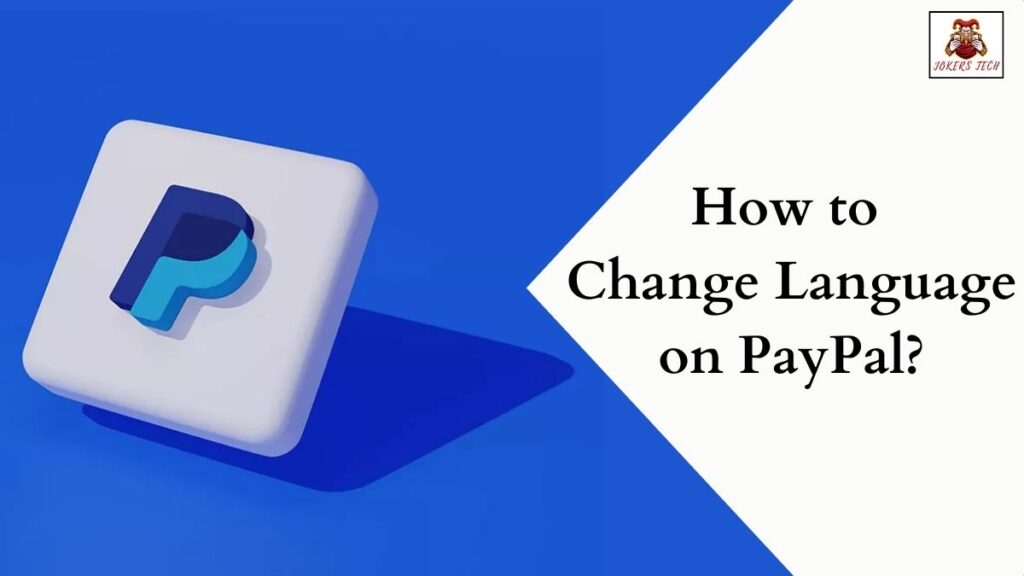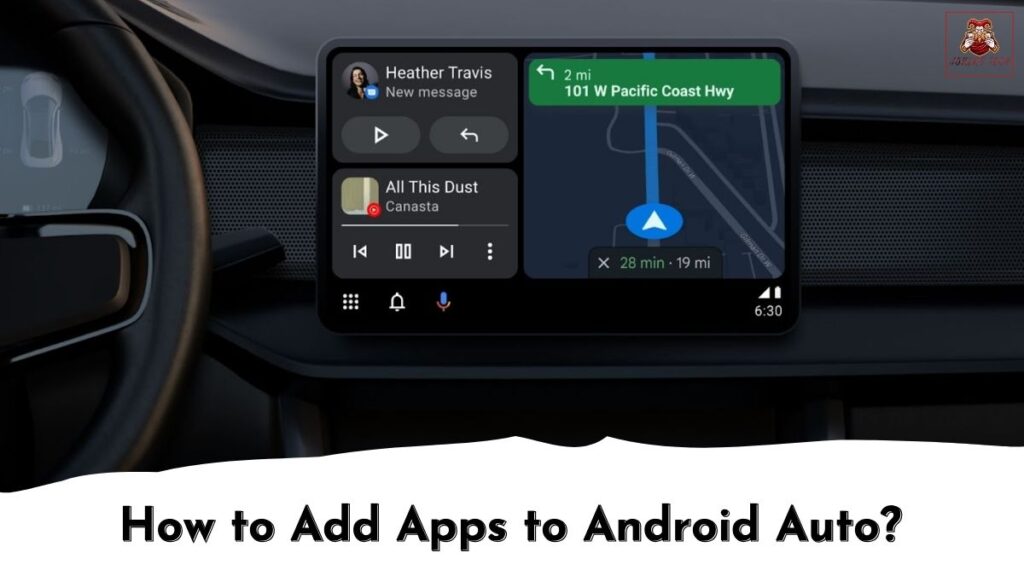How to Turn Off Subtitles on ESPN Plus: Usually, we look for entertainment platforms to chill watching our favorite things like movies, TV shows, sports, etc. Apart from movies and TV programs, people will always be eager to watch their favorite sports and related events.
Watching our favorite sports on TV or other devices will give you satisfaction even if you can not watch the event in person. However, we will need a perfect platform that shows all our favorite sports in an organized manner.
Among those many subscription-based streaming services, ESPN Plus is a service that streams exclusive sports events. Sometimes, we may lack knowledge on how to use the platform according to our convenience. So, this article is about how to turn off subtitles on ESPN Plus in a simple manner.
Check out this post – How to Change Language on ESPN Plus?
How to Turn Off Subtitles on ESPN Plus?
As you know, ESPN Plus is a subscription-based popular streaming service that shows a wide range of sports events like Basketball, Baseball, soccer, Hockey, and everything. However, ESPN Plus is available only on the ESPN app and you can subscribe to ESPN Plus to access it via the app.
To turn off subtitles, you can just play any video on ESPN Plus and search for the “Closed Caption” or the CC option to disable it. If you can not find such an option, you can try to enable the option on your devices which slightly vary based on your device.
First, we shall look over the steps to turn off subtitles on ESPN Plus on a Smart TV like a Samsung Smart TV but the steps are given in general for all TVs.
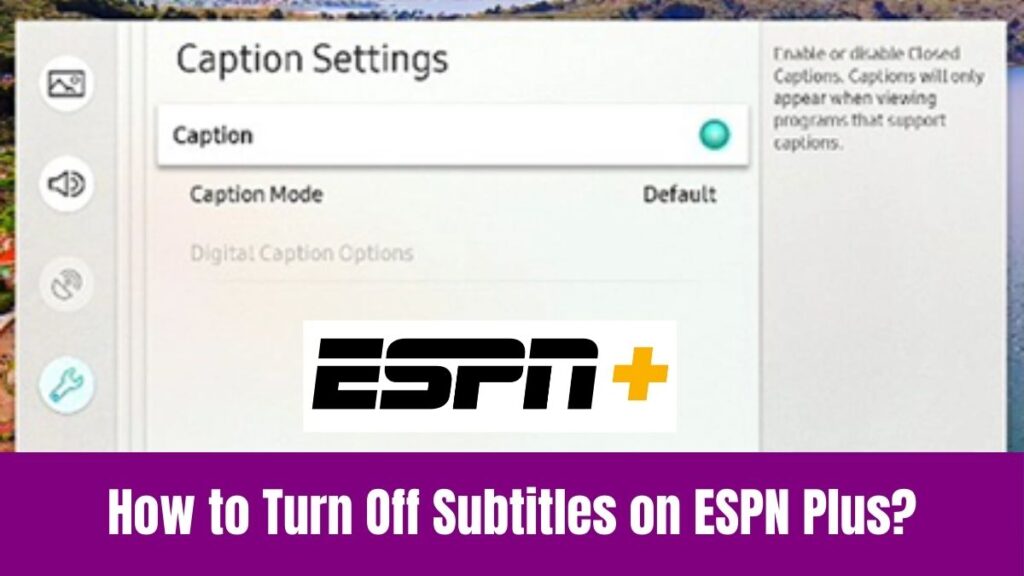
Step 1:
Initially, proceed with turning on your Smart TV and go to the Settings tab using your remote control.
Step 2:
Next, click on the General Settings option and scroll down to find the Accessibility menu.
Step 3:
Then, find the Caption Settings option and click on it.
Step 4:
Finally, you can disable the Caption option to turn off subtitles on ESPN Plus.
Now, we shall see the steps to turn off subtitles on ESPN Plus using a smartphone.
Step 1:
First, open the ESPN app and go to ESPN Plus on your smartphone or tablet.
Step 2:
Next, click on the Menu icon in the upper right corner of the screen on the app.
Step 3:
After that, select the Settings option and click on “Subtitles & Closed Captions”.
Step 4:
Scroll down and find the Closed Captions or the CC option and uncheck the box.
Step 5:
Finally, click on the “Save the Changes” button and check whether the subtitles are off on ESPN Plus.
Suggested post – How to Change Language on Pluto TV?
How to Turn Off Subtitles on ESPN Plus on Streaming Devices?
Even if we have seen the steps to turn off subtitles on ESPN Plus the steps differ on streaming devices like Apple TV+, Roku, Fire TV, etc. So, we can see the steps to turn off the subtitles on ESPN Plus on Roku.
Step 1:
First, complete the Roku setup by connecting it to your TV and turning on your device.
Step 2:
Press the Home button on your Roku remote control and go to the Settings tab from the home page of Roku.
Step 3:
Then, find the Accessibility option and select the Caption Mode from the option.
Step 4:
At last, you can turn off the Caption Mode which will turn off subtitles on ESPN Plus.
Check out this article – Who Makes Amazon Fire TV?
Now, we shall look over the steps to turn off subtitles on ESPN Plus on Amazon Fire TV.
Step 1:
As always, connect your Fire TV device to your TV and turn on the setup to proceed further.
Step 2:
Next, open any video on Fire TV and play the video.
Step 3:
Then, take your Fire TV remote control and press the Menu button on your remote control.
Step 4:
Correspondingly, select the Settings option and navigate to the Accessibility option.
Step 5:
Now, select Closed Captions from the list and turn it off.
Similarly, you can turn off subtitles on any app on an Apple TV streaming device by searching for the Closed Captions option in the Settings.
Conclusion
After all, we have come to the end of the session we had on how to turn off subtitles on ESPN Plus. Though it is an easy process to turn off subtitles easily in the ESPN app, you can not do it directly based on different devices.
That is why we have discussed different steps for almost all devices to turn off subtitles on ESPN Plus. You can follow the above steps according to your device you want to turn off subtitles on ESPN Plus.
Even if we discussed different steps, they are almost similar for every device, including looking for the Closed Caption option from the Settings. I hope this article will be helpful for you to turn off subtitles on ESPN Plus on any device easily.