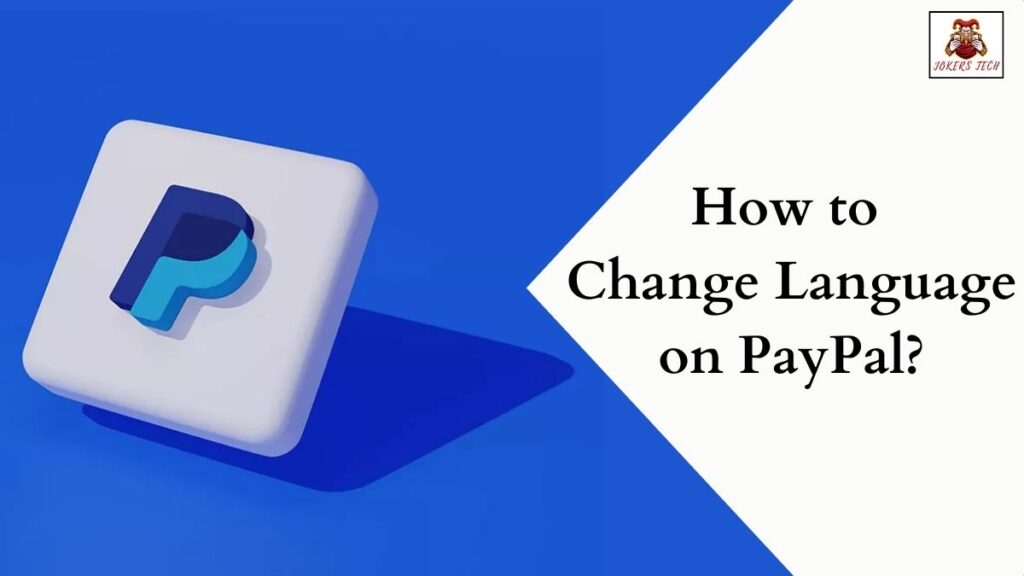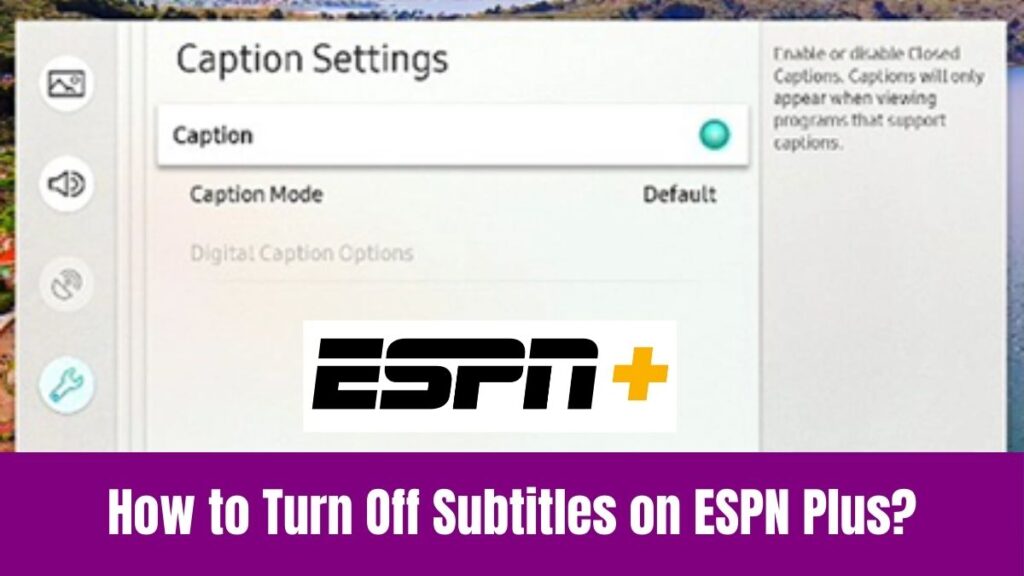Turn Off Narrator on Disney Plus: Watching our favorite TV shows, movies, and sports has been our relaxing thing for a long time and we have been loving it. No shortage of entertainment platforms makes us engaged with their content anyway.
Nowadays, we can enjoy our favorite movies, shows, or sports anywhere anytime with the help of these streaming platforms. Disney Plus is a well-known subscription-based streaming platform that will let you watch your favorite movies, TV programs, etc.
These apps have so many features like narration, subtitles, CC, etc that may be helpful to certain people. So, we shall learn how to turn off narrator on Disney Plus in this article.
Do check this article – How to Change Language on Disney Plus?
Table of Contents
How to Turn Off Narrator on Disney Plus?
As we saw above Narrator is a feature that helps people with visual impairments to watch and understand any content on Disney Plus. This feature narrates what is on screen for you through a narrator track including audio descriptions.
Now, you can turn off Narrator on Disney Plus on Android devices and Apple devices using the following steps.
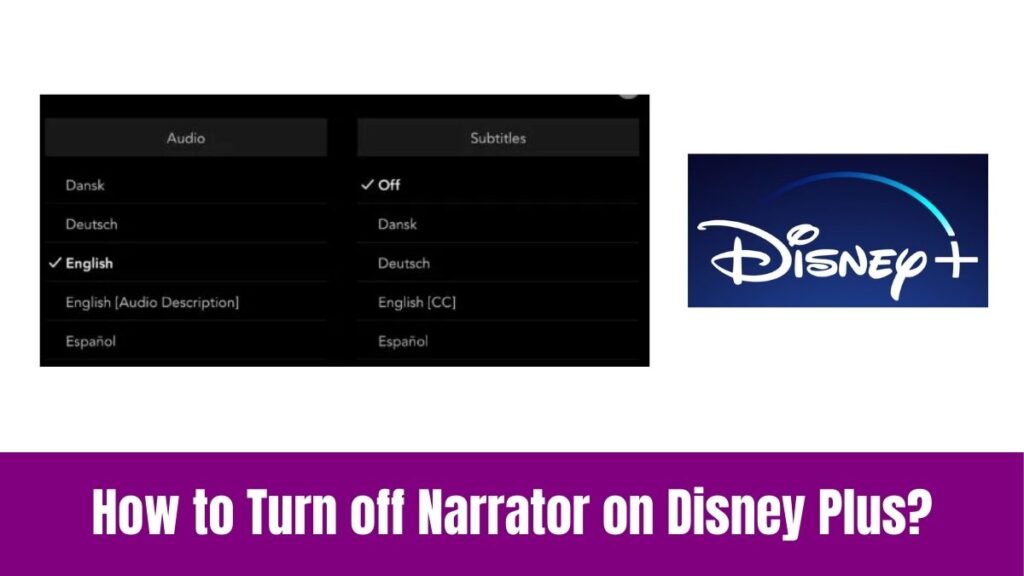
Step 1:
Before anything, open the Disney Plus app on your Android or iOS devices.
Step 2:
Next, open a movie or video on the Disney Plus app and play it.
Step 3:
After that, tap the screen once to bring up the playback transport controls like play/pause, rewind, and forward.
Step 4:
Correspondingly, tap on the More Settings square icon available in the upper right corner of the screen.
Step 5:
Then, you can see the Settings option for audio and subtitles where you can select English (the language without AD or audio description) in the audio list.
Suggested for you – How to Turn Off Subtitles on ESPN Plus?
Since turning off narrator on Disney Plus is slightly different for Roku TV or streaming devices, we shall learn to follow the steps to turn off narrator on Disney Plus on Roku.
Step 1:
Without anything, open the Disney Plus app on your Roku device and play any video.
Step 2:
After that, press the *button on your Roku remote control.
Step 3:
Then, go to the Audio track and you can see *English if your language of choice is English. This indicates that the audio descriptor is included.
Step 4:
Correspondingly, press the arrow keys available on your remote to enable the option that does not include an audio description in English.
Step 5:
Finally, you can play the video and check which will no longer have an audio description.
To double-check that the narrator is turned off on Roku, we can use different methods and modes to turn off narrator on Roku.
Volume Mode
Step 1:
Initially, open the Disney Plus app on your Roku device and play any video.
Step 2:
Press the *button on your Roku remote control.
Step 3:
After that, go to the Volume mode and disable it.
Step 4:
Finally, return to video playback and check whether the narrator is turned off.
#1. Roku Audio Settings
Another method to turn off narrator on Disney Plus is to turn off the Disney Plus narrator by changing the Settings on your Roku device. This is because sometimes you find the audio description on Disney Plus and you may hear it on other channels like Netflix.
Step 1:
First, press the Home button on your Roku remote control to access the Home Screen of Roku.
Step 2:
Next, click on the Press the arrow keys and swipe down to select the Settings option.
Step 3:
After that, select the Audio option in the Settings menu.
Step 4:
Finally, make sure that S/PDIF and “ARC” are both fixed to “Stereo”.
#2. Roku Accessibility Settings
Some Roku TV models may have different setup screens in which you should follow the below steps for TCL Roku TV to turn off the audio description.
Step 1:
Initially, turn on the Disney+ app on Roku and play the video.
Step 2:
Correspondingly, press the *button on the roku remote control.
Step 3:
After that, select “Accessibility” and find the Audio Guide option in the list.
Step 4:
Further, select the Audio Guide option or Screen Reader and select Off to disable this feature.
#3. Roku Remote Shortcuts
Apart from the above methods, there is a quicker way to disable the audio guide by pressing the *button on the remote four times in a row. Before that, you should ensure that the shortcut is enabled. Here are the steps on how to enable it.
Step 1:
First of all, press the Home button on your remote and go to the Settings option.
Step 2:
After that select Accessibility and find the Audio Guide section in the menu.
Step 3:
Correspondingly, swipe your own to select the shortcut and switch from disabled to enabled.
Step 4:
Finally, press the ‘*’ button on the remote control four times in a row in you will hear the “Audio Guide Disabled Prompt”.
How to Turn Off Narrator on Disney Plus on Other Streaming Devices?
Turning off Narrator on Disney Plus on other streaming devices like Apple TV and Firestick will slightly differ from Roku. So, follow the below steps to turn off Narrator on Disney Plus on Apple TV.
Step 1:
First, turn on your Apple TV, open Disney Plus, and play any video.
Step 2:
Next, swipe down using the remote control to bring up the audio and subtitle Settings on your Apple TV Screen.
Step 3:
After that, set the language option to English in which the option does not include audio description.
Suggested for you – How to Change Language on Pluto TV?
Also, you will need to turn off the Voice-over feature on your Apple TV if the above-mentioned steps do not work.
Step 1:
First, Go to Settings and select the Accessibility options.
Step 2:
After that, click on VoiceOver and turn it off.
Step 3:
Then, you can use a shortcut to turn off voice-over by pressing the Menu or back button three times.
Similarly, there are two ways to turn off narrator on Disney Plus on Amazon Firestick as given below.
Step 1:
As a first step, play the Disney Plus movie and click the Pause option.
Step 2:
Now, click the Settings icon on the screen to turn the captions off.
Another method is as follows
Step 1:
First, go to the Fire TV settings and select the Accessibility option.
Step 2:
After that, click the Audio Descriptions and turn it off.
Conclusion
After all, we have come to the final session of this article on how to turn off Narrator on Disney Plus. Though the feature is the same, the process of turning off the Narrator varies by different devices.
We have covered the steps of almost all devices to turn off narrator on Dsiney Plus. So, you can make use of this article to turn off Narrator on Disney Plus according to your device.