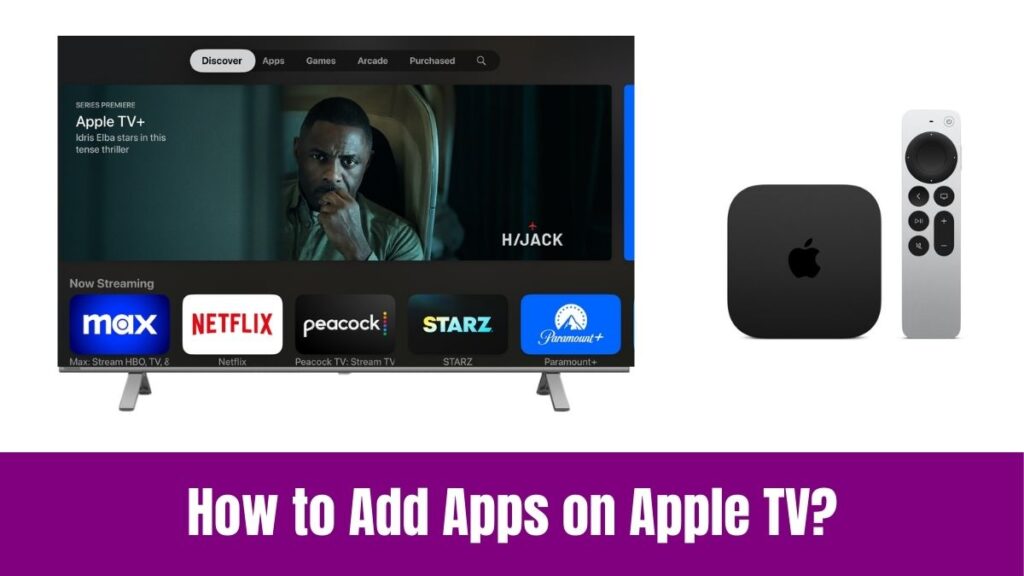SportsFire on Firestick: In this guide, you will learn the steps to install and watch SportsFire on your Firestick. If you are wondering about streaming free sports content on your Firestick, then you have to definitely check out the SportsFire app.
Seemingly, SportsFire is a third-party service that helps you with watching various categories of sports content for free. Unfortunately, the respective app seems to be unavailable on the Firestick App Store.
Fortunately, there are a few possible workarounds to get SportsFire on Firestick using some simple steps. So, continue reading this article to find a simple guide to install SportsFire on Firestick and watch your favorite sports content free of cost.
Suggested for you – How to Change Language on Netflix?
Table of Contents
What is SportsFire on Firestick?

Simply put, SportsFire is a sports streaming application said to be specially made for Fire TV devices like Firestick 4K, 4K Max, Firestick Lite, and Firestick Cube. Indeed, it helps you with watching various free sports content like American football, soccer, tennis, boxing, cricket, and much more.
However, the respective platform does not host any original content. Instead, it pulls streaming links from the internet. On the whole, the SportsFire platform features an impressive range of content with some most popular sports leagues. With a simple user interface, the SportsFire app is beginner-friendly and offers effortless navigation.
Accordingly, the app maintains a professional and decluttered main menu with only four categories. We couldn’t find any issues with the streaming links and most links support 720p quality. Although everything seems fine on SportsFire, the app is unavailable on the Firestick App Store.
Is SportsFire Safe and Legal?
While the SportsFire app is not available on the Amazon App Store, many users might wonder whether it’s safe to install it on Firestick. To speak about safety, we have tested the SportsFire APK on various virus testing software on the internet and the results proved that the APK is safe to use.
Following that, ‘Jokerstech’ can’t confirm the legality of the app as it depends on various factors. However, it is advised to stream only copyright-free content and use a reliable VPN for Firestick to protect your online privacy while using the SportsFire app.
Check this article – How to Use Google Play Store on Hisense Smart TV?
How to Install SportsFire on Firestick?
As we mentioned above, the SportsFire app is not available on the Amazon App Store. In such cases, sideloading is the only possible workaround to get SportsFire on Firestick. Seemingly, sideloading third-party apps on Firestick is possible only by enabling Developer Options and installing the ‘Downloader‘ app.
Indeed, Downloader is an official app available on the Amazon App Store which helps with installing third-party apps for free. Moreover, the SportsFire website itself recommends downloading its app using the Downloader app.
People who are wondering about the Downloader app can check our article on installing Downloader on Firestick to get the app and enable the Developer Options on your Amazon Firestick. With that being done, you can proceed with the step-by-step guide below.
Step1:
Initially, launch the Downloader app from the Apps & Channels section on your Firestick.
Step2:
Ensure that you complete the initial setup process by following the steps in the above guide.
Step3:
Following that, click the Home section and enter the SportsFire APK code (119368) or the APK URL on the text box.
Step4:
Click the Go button and wait until the app downloads the APK file.
Step5:
Now, open the downloaded APK file and click the Install button to get the respective app on your Amazon Firestick.
Step6:
Make sure to Delete the SportsFire APK file once after installing the app.
Step7:
Now, you have successfully installed the SportsFire app on your Amazon Firestick.
How to Use SportsFire to Watch Sports on Firestick?
Make sure to relocate the SportsFire app to the Firestick Home Screen if you intend to use it often. Following that, you can straightaway explore the app without getting involved in the registration or sign-up process.
# The Home screen of the app shows the live matches or channels that have been featured currently.
# You can filter the channels or content effortlessly by changing the country settings within the app.
# The next immediate tab below Home is the Schedule tab which provides you with the daily events. Clicking the ‘All Matches’ option will display all the current events across the country.
# Indeed, the ‘All Matches’ tab also lets you find the current events of a particular sport like Boxing, Cricket, UFC, NFL, and Football.
# Following the Schedule tab you can find the Channels tab which offers several sports-focused live TV channels for free. You can click the Country tab on the top-right corner and select a particular country to filter the channels.
# Furthermore, the Watchlist tab allows you to add your favorite channels or events for effortless access. The search functionality helps with finding your desired games or channels without any hassle.
# Finally, the Settings menu on the app lets you change the app language, check for app updates, manage your search and watch history, and much more.
Also, read this article – How to Watch Optus Sport on Hisense Smart TV?
Is it essential to use VPN on Firestick?
It depends on the content you stream on Firestick. In short, using a VPN becomes essential when you stream copyrighted content or content using third-party sources. A reliable VPN protects your online privacy when you stream content from third-party sources like websites or apps.
Final Note
Hopefully, we have covered each aspect of installing and using the SportsFire app on Firestick. Seemingly, SportsFire on Firestick is an amazing choice if you are looking for an app to watch live and on-demand sports for free. Indeed, a clean UI and a decent collection of sports content offer a professional streaming experience for sure. Thank you for reading our blog post.