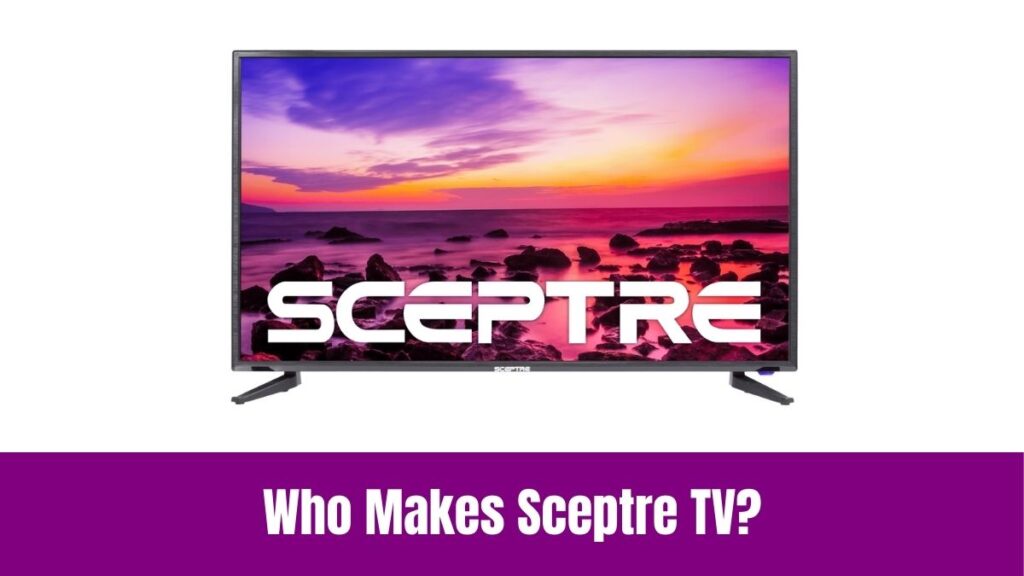In this article, you will learn the methods to access and use the Google Play Store on Hisense Smart TV. Indeed, the Google Play Store is one of the popular App Stores for Android platforms. It comprises various applications in multiple categories like Games, Movies, TV Shows, Books, and much more.
So, you can install and use the desired app on any compatible device like smartphones, tablets, smart TVs, and Android TV Boxes. Since the Hisense TVs are available with three different OS(Operating System), users might be confused with the Play Store availability and the way to access it. Concerning that, this blog post will provide you with the details on how to install and use the Google Play Store on Hisense Smart TV.
Check this article – How to Watch ITV Hub on PS5?
Table of Contents
How to Access Google Play Store on Hisense Smart TV?
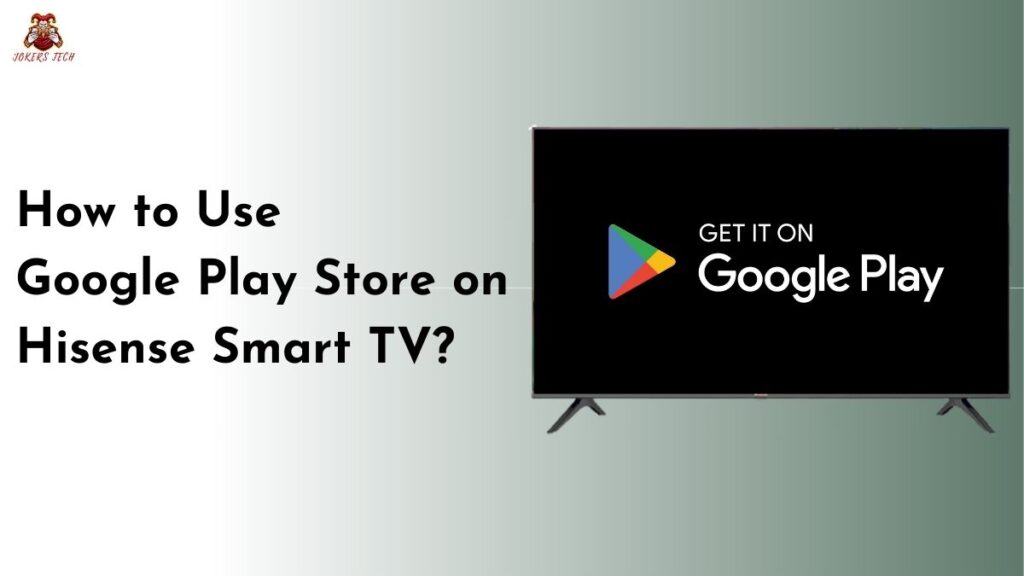
Indeed, Hisense Smart TVs are manufactured with six different types of OS that include; VIDAA, Google TV, Android TV, Xumo, Fire, and Roku. However, only a couple of OS support built-in Google Play Store access.
Seemingly, the Google Play Store is officially available on Hisense Android TV and Hisense Google TV. So, if you wish to have Google Play Store on your TV, then you must choose either of the Hisense TVs mentioned above. Here is how you can access the Google Play Store on
- Hisense Android TV – Navigate to the Home Screen –> Apps section –> Find the Google Play Store icon
- Hisense Google TV – Navigate to the Home Screen –> Click the Search icon –> Integrated Play Store
Suggested for you – How to Watch Sunday Night Football on Samsung Smart TV?
How to Use Google Play Store on Hisense Smart TV?
It is effortless to use the Google Play Store app on Hisense Smart TV just by accessing it. Fortunately, Play Store comes built-in on most Android TV and Google TV based models. If you have purchased a Hisense Android TV or Hisense Google TV, here are the steps to use Google Play Store on your TV.
Step1:
Firstly, navigate to the Home Screen on your TV and find the Apps section.
Step2:
Launch the Apps section and find the Google Play Store icon.
Step3:
Following that, launch the respective app and click the search icon at the top to search for apps.
Step4:
Use the virtual keyboard or voice search feature to search for your desired app.
Step5:
Choose the app and click the Install button to get the app on your Hisense smart TV.
How to Access Google Play Store on Unsupported Hisense TV Models?
As we know Google Play Store is an app providing service and is only available for Android-based platforms. In that way, users can access the Google Play Store app only on Hisense Android and Google TV models. However, the other models like Hisense Roku, Fire, Xumo, and VIDAA have their own custom App Stores for downloading apps.
For instance, Roku has the Roku Channel Store, Firestick has the Amazon App Store, and VIDAA & Xumo have the VEWD App Store. In that way, if you are using a Hisense Roku TV, you can open the Roku Channel Store, and then search and download your favorite apps.
Accordingly, you can use the dedicated App Stores on the respective Hisense TVs to download the desired apps. Furthermore, the only alternative method to access Google Play Store on unsupported Hisense TVs is by connecting Play Store compatible external streaming devices like Android TV boxes or Chromecast with Google TV to the HDMI ports of your Hisense TV.
Also, read this article – How to Add Tesla to Google Home?
Why Can’t I Find the Google Play Store on Hisense Google TV/Android TV?
You cannot find a dedicated Google Play Store app on Hisense Google TVs. This is because the Play Store service is directly integrated with the Apps section. As a result, the dedicated Play Store icon will be missing on Hisense Google TV. So, all you need to do is navigate to the ‘Apps’ section, click the ‘Search’ icon at the top, search for the desired app, and hit the ‘Install’ button to get the app.
If you cannot find a Google Play Store icon on your Hisense Android TV, then there might be a software issue. In such cases, you can try troubleshooting steps like restarting your TV or updating your Hisense TV with Android OS to the latest software version.
What If Google Play Store is Not Working on my Hisense Smart TV?
There might be times when you cannot access the Google Play Store app on your Hisense TV. Seemingly, it is a common issue that happens due to unstable internet, software glitches, Google account-related issues, or insufficient storage. Indeed, you can resolve it by;
- connecting your Hisense TV to a stable internet source
- log out and sign in again to your Google account
- clearing the app cache and restarting your Hisense TV
- Resetting your Hisense TV
Final Note
If you are a person who likes to work with Google synced services, then buying a Hisense Android or Google TV with Google Play Store can be the best choice. However, Hisense TVs with other OS will also let you download your favorite apps and give an enjoyable streaming experience. Make use of the above guide to use the Google Play Store on your Hisense TV and download your favorite apps. Thank you for choosing this article.