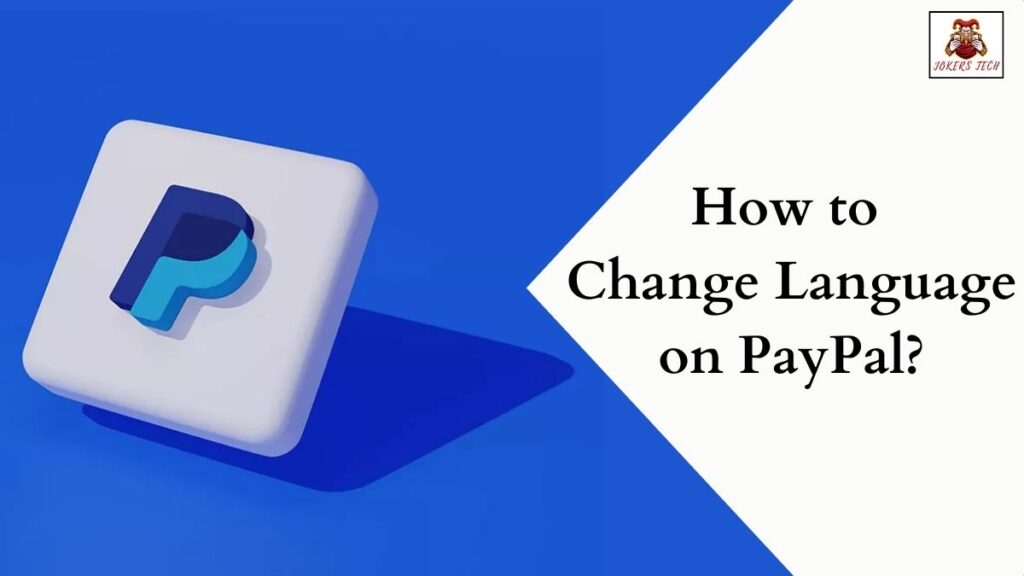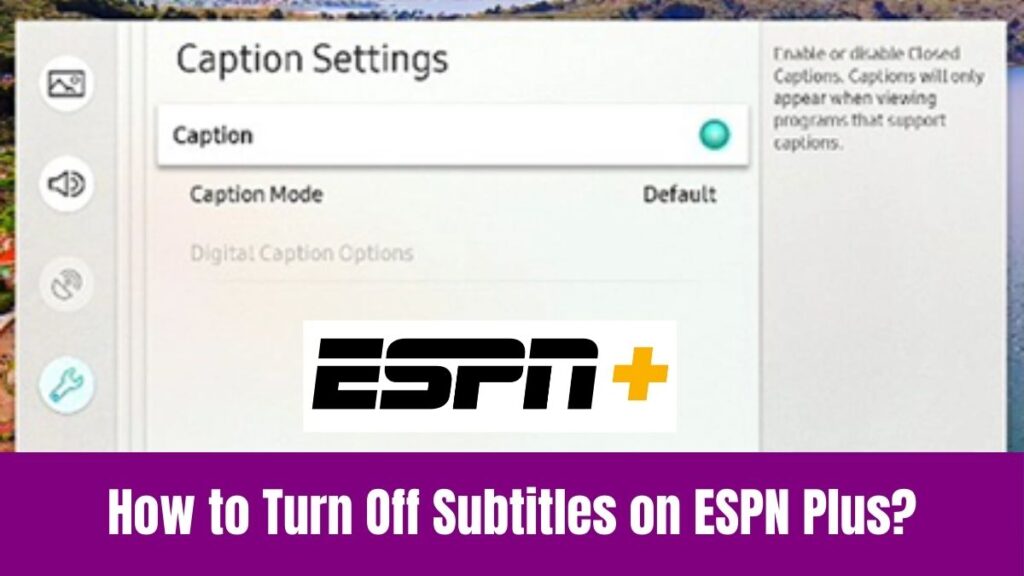Change Language on Vizio TV: Do you know that it is possible to change language on the latest Vizio smart TVs? Yes, the ability to change languages will allow the device to be used in various countries/regions. For instance, all users around the world won’t be comfortable with using the TV in the English language.
In that way, the latest Smart TVs are manufactured with multi-language support. As a result, you can choose and use your TV in your preferred language. However, many Vizio TV users are unaware of the method used to do it. Concerning that, this article will provide you with a simple guide to change the language on Vizio Smart TV.
Check this article – How to Change Language on Spectrum TV?
Table of Contents
How to Change Language on Vizio TV?
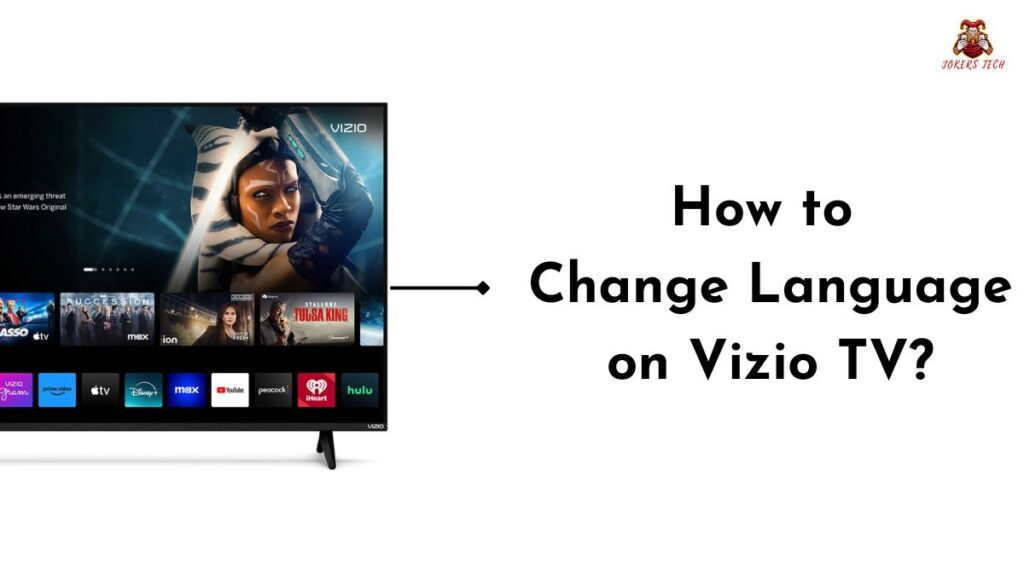
Fortunately, it is possible to change language on Vizio TV directly. Seemingly, the latest Vizio TVs run on the ‘SmartCast OS ‘which lets you change language settings using simple steps. It is possible to change both menu and display language on the Vizio Smart TV.
Unfortunately, Vizio TV supports only three languages (English, French, and Spanish) to switch between. As a result, people living outside Spain and France cannot find their regional language on their Vizio Smart TV. With that being said, read below to find the steps to switch language on your Vizio TV.
#Change Language on Vizio TV With Remote
Here is the guide to switch the language on Vizio TV using the remote control.
Step1:
Initially, Power On your Vizio Smart TV and navigate to the Home Screen.
Step2:
Press the Menu button on the Vizio TV remote to get the Settings menu on the screen.
Step3:
Following that, choose the System option from the menu and select Menu language on the following screen.
Step4:
Further, you can choose any one of the three languages and the language you choose will be applied to the menu page.
Suggested for you – How to Change Language on Sharp TV?
#Change Language on Vizio TV Without Remote
If you have lost your Vizio TV remote, then changing the language on your Vizio TV is possible by using either the physical buttons on the TV or the “Vizio” app.
In case you are using an old model Vizio TV, then you can find physical navigation buttons on its backside. Here is how you can use them to change the language settings on your Vizio TV.
–> Press the Menu button –> Use the Forward & Backward buttons to choose Settings –> Highlight System –> Menu Language –> Select your preferred language –> Hightlight & Click the Save button.
Indeed, it is rare to find the physical navigation buttons on the latest Vizio Smart TVs. But it does not mean that you cannot change the language on Vizio Smart TVs without the remote control.
Yes, “Vizio” is a mobile application that features a virtual remote that lets you control your Vizio TV even without a physical remote control.
Seemingly, the respective app is available on both Apple App Store and Google Play Store. So, install the Vizio app on your respective smartphone, pair it with your TV, and proceed with the steps below.
Step1:
Initially, ensure that your smartphone and Vizio TV are connected to the same Wifi network.
Step2:
Launch the Vizio Mobile app and follow the on-screen instructions to complete the pairing process.
Step3:
Following the set-up process, open the Device Control tab to access the Virtual Remote.
Step4:
Now, use the Menu and Navigation buttons on the virtual remote to access Settings –> System –> Language –> Menu Language –> Select your preferred language.
Also, read this article – How to Unlock LG TV from Hotel Mode?
How to Change Language on Vizio TV from Spanish to English?
It is possible to change the language on Vizio TV from Spanish to English directly from the System settings. However, it can be challenging if you are not familiar with the Spanish language.
In such cases, you can use the translator app on your smartphone to find the meaning and switch language. If that sounds difficult, then the only option is to hard reset your TV. Once you reset your TV, then you can choose your preferred language on the device Set-up page.
Final Note
Hereby we conclude the article on how to change language on Vizio TV. Seemingly, it is effortless to change the menu language on Vizio TV using the guide given above. However, the limitation of language choice can be a great concern for many users who prefer their regional language. Thank you for reading our blog post.