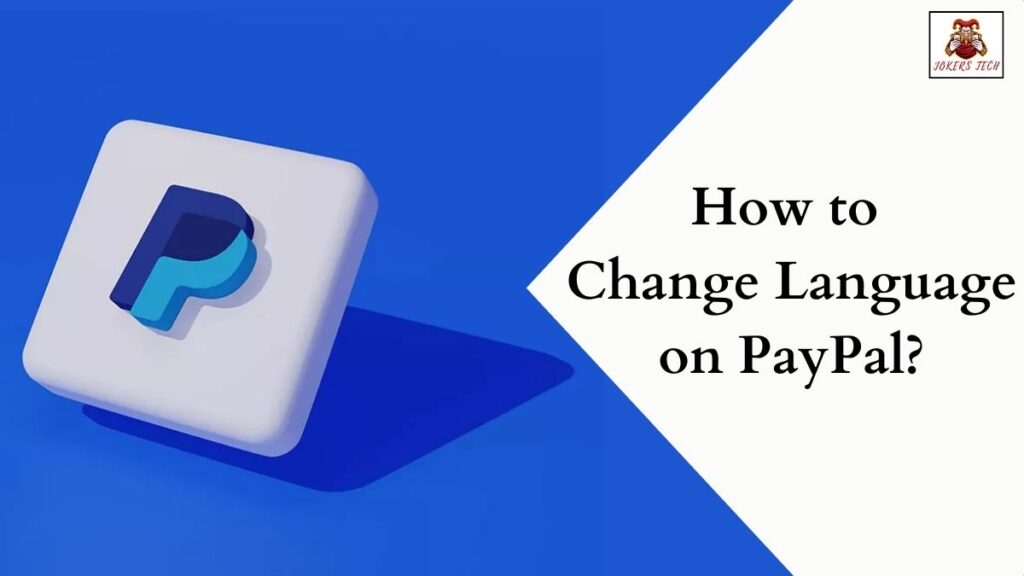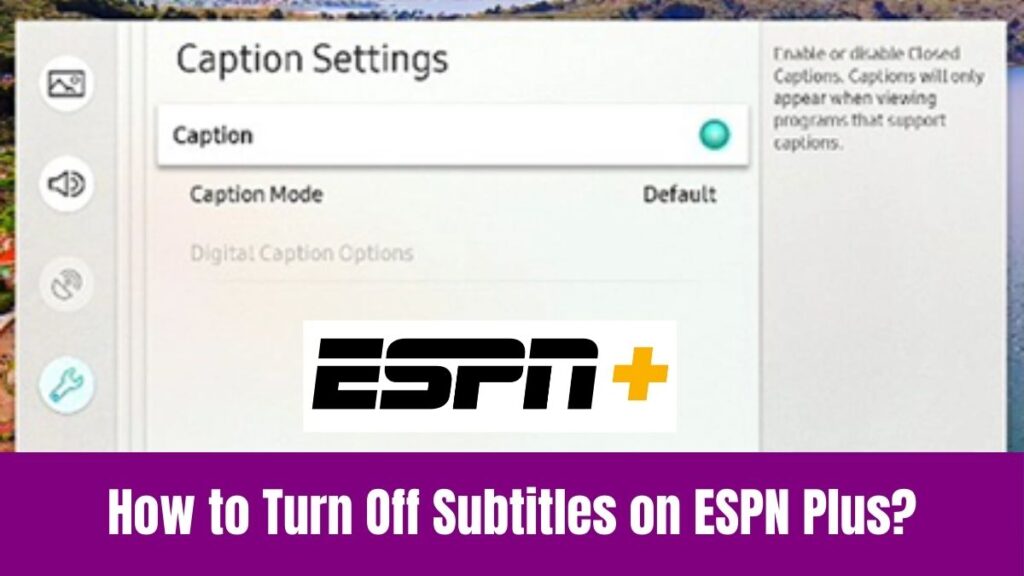Change Language on Spectrum TV: If you are wondering about changing the language on your Spectrum TV device, then you have chosen the perfect guide. Indeed, Spectrum is one of the most used satellite-based streaming services in the United States.
However, many people have switched to the all-new “Spectrum TV” which is an online TV streaming service that requires only an active internet connection to watch your favorite live TV or movies on your TV.
Seemingly, most shows on the Spectrum TV are available only in English and Spanish. But what if you want to switch the display or audio language on Spectrum TV at your convenience?
In addition, it is a fact that most people will like to watch movies or TV shows in their regional language. Concerning that, this article will provide you with a simple guide to change language on Spectrum TV.
Suggested for you – How to Watch Monday Night Football on Samsung Smart TV?
Table of Contents
How to Change Language on Spectrum TV?
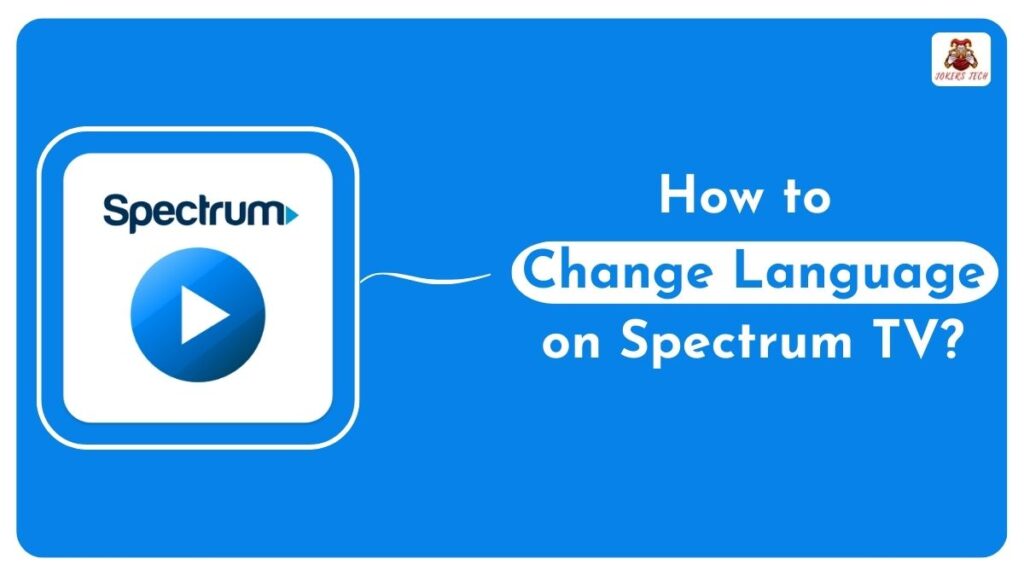
Fortunately, Spectrum TV allows you to change the display, audio, and subtitle language irrespective of the streaming device type. Indeed, finding the respective menus can be comparatively tricky for new users. In that way, the article below will provide you with a dedicated guide to switch the language on Spectrum TV without any hassle.
#Change Interface Language on Spectrum TV
Seemingly, the interface language of the Spectrum TV app will be set automatically by detecting the default language on your streaming device. On the other hand, the region settings can also affect the interface language.
Step1:
Firstly, Power On your Spectrum TV device and navigate to the Home Screen.
Step2:
Secondly, press the Menu button on your Spectrum TV remote control.
Step3:
Following that, choose the Settings & Support option.
Step4:
Now, select the Preferences option and followed by that choose the Language option.
Step5:
You can now select your preferred language from the list of available languages. If your desired language is not on the list, then the respective language is not supported on Spectrum TV currently.
#Change Subtitles Language on Spectrum TV
Although the desired content is not in their regional language, a few people tend to watch them with subtitles/closed captions. Concerning that, this section will provide you with a guide to change the language of Closed Captions (CC) on Spectrum TV.
Step1:
Power On your Spectrum TV device and ensure that it is connected to an active internet source.
Step2:
Navigate to the Settings menu and find the Accessibility settings.
Step3:
Following that, choose “Closed Captioning Settings” and you will be provided with various other options like Presentation, Text Settings, Background settings, Window Settings, and Language.
Step4:
Choose the Language option and select your preferred language for Closed Captions.
Step5:
Highlight and click the Save button and following that your preferred subtitle language will be displayed on all the videos on Spectrum TV.
Check this article – How to Change Language on Vizio TV?
#Change Titles Language on Spectrum TV
It is also possible to switch language on Spectrum TV by changing the genre type. For example, choosing the Latino genre will let you watch the content in Spanish and Portuguese language instead of dubbed content.
Step1:
Firstly, navigate to the Home Page on the Channels section.
Step2:
Following that, click the Menu icon at the top left corner and choose the Genre option.
Step3:
Now, you will be provided with various Genre options like Entertainment, Infotainment, Information, International, Latino, Movies, News, On Demand, and much more.
Step4:
Choosing the Latino genre will let you watch Spanish and Portuguese content. On the other hand, choosing the International genre will provide you with content from countries worldwide and change the language from Spanish to English.
Final Note
Hereby we conclude the article on how to change language on Spectrum TV app. We have provided you with a simple yet detailed guide to change the audio, display, and subtitle language on the Spectrum TV app. I hope you have an enjoyable streaming experience on Spectrum TV in your preferred language. Thank you.