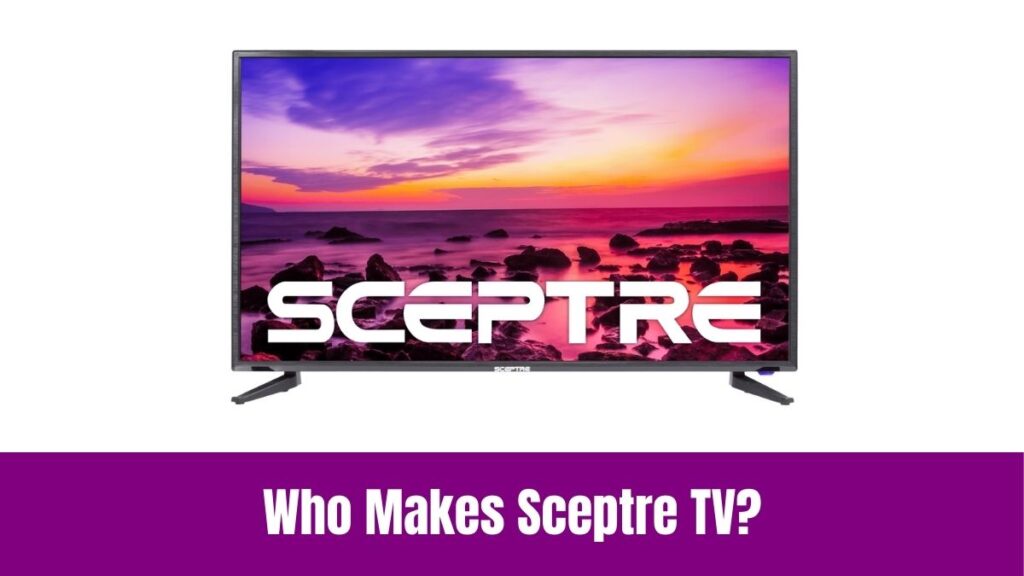Change Language on Sharp TV: Unlike conventional TVs, today’s Smart TVs include several features that you can customize according to your preference. Among those Smart TVs, Sharp TV is a well-known Smart TV offering various language options to cater to diverse audiences.
There may be different methods for changing the language on your Sharp TV according to different TV models. However, you may be unaware of the procedure involved in adjusting the language on Sharp TV if you are a new user.
Knowing the proper method for changing the language will help you to do it easily on your Sharp TV. Continue reading this article to learn different ways to change language on Sharp TV easily with simple procedures.
Suggested for you – How to Change Language on Vizio TV?
How to Change Language on Sharp TV?
As this Sharp TV has various models, the process of changing language will vary slightly. We can go through the steps involved in how to change language on Sharp TV for different models like Android TV, Roku TV, etc.
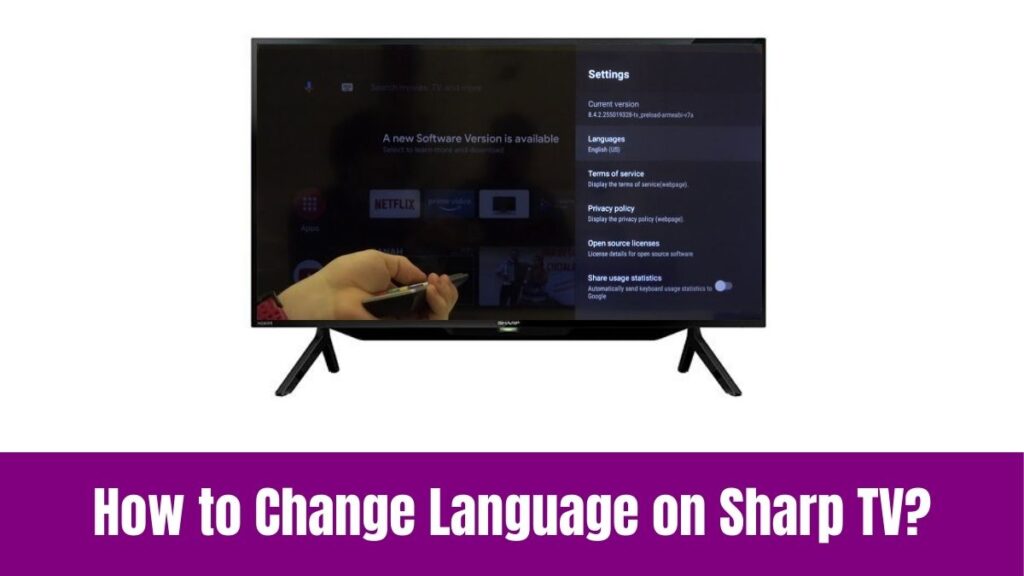
First, we shall learn the steps that will allow you to learn on how to change language on Sharp Android TV.
Step 1:
The first step in this method is to turn on your Sharp Android TV and reach the home screen.
Step 2:
Now, select the Settings option and scroll down to select the Device Preferences on your Sharp TV.
Step 3:
After that, locate the Language option and select it to choose your preferred language from the list of available languages.
Step 4:
Finally, ensure that your preferred language is set on your Sharp Android TV.
Below are the steps that will let you change language on Sharp TV with Google TV OS.
Step 1:
As a first step, turn on your Sharp Google TV and go to the Home screen.
Step 2:
After that, select the Profile icon on your Google TV and select the Settings option which is the Gear icon.
Step 3:
Now, go to the System Settings option and scroll down to see the other options.
Step 4:
Correspondingly, select the Language section and choose your desired language from the list of available languages on Sharp Google TV.
Step 5:
After all these steps, ensure that your desired language is set on your Google TV.
Check this article – How to Change Language on Spectrum TV?
Unlike Google TV and Android TV, Sharp Roku TV includes different steps to change language on Sharp TV as follows.
Step 1:
As a first step, set up your Sharp Roku TV and reach the home screen of your TV.
Step 2:
After that, choose the Settings option from the Roku menu and select the Language button.
Step 3:
Finally, choose your preferred language from the list of available languages on Roku and ensure that it is set on your Sharp Roku TV.
In addition to other models of Sharp TV, Sharp Aquous TV has its procedure to change language of Sharp Aquous TV and the steps are as follows.
Step 1:
Before anything, press the Power button on the remote control to switch on your Sharp Aquos TV.
Step 2:
Next, navigate to the Settings section of Sharp Aquos TV and select the Language option.
Step 3:
Then, select your preferred language from the list of available languages on Sharp Aquos TV.
Step 4:
Finally, make sure that your desired language is set on your Sharp Aquos TV.
Also, read this article – How to Watch Sunday Night Football on Samsung Smart TV?
You can follow the below steps to change the language on Sharp Aquos Sense TV which has slight variations.
Step 1:
As usual, turn on your Sharp Aquos Sense TV and reach the home screen.
Step 2:
After that, choose the Settings app and expand to the other Settings option.
Step 3:
Correspondingly, go to the Language and Input section and open the language list.
Step 4:
If you do not see your desired language in the list of available languages, click on the “Add a Language” option.
Step 5:
Then, click on a language that you wish to make a new system language on your Sharp Aquos Sense TV.
Step 6:
Now, you have to select the new one over the current language if you wish to set this as your default language. Finally, your desired language will be set as the default language on your Sharp Aquos Sense TV.
Conclusion
Hopefully, we have come to the concluding portion of the guide we had on how to change language on Sharp TV. Though there are different methods for each model of the Sharp TV, we have explained almost all the models of Sharp TV.
So, you can follow the procedure accordingly for different Operating Systems of Sharp TV. From Sharp Android TV to Sharp Aquous Sense we have discussed the simple procedure for every model of Sharp TV.
By following the above steps you can watch your favorite content on your Sharp TV in your desired language. Thus spending a few minutes referring to this article will let you change language on Sharp TV.