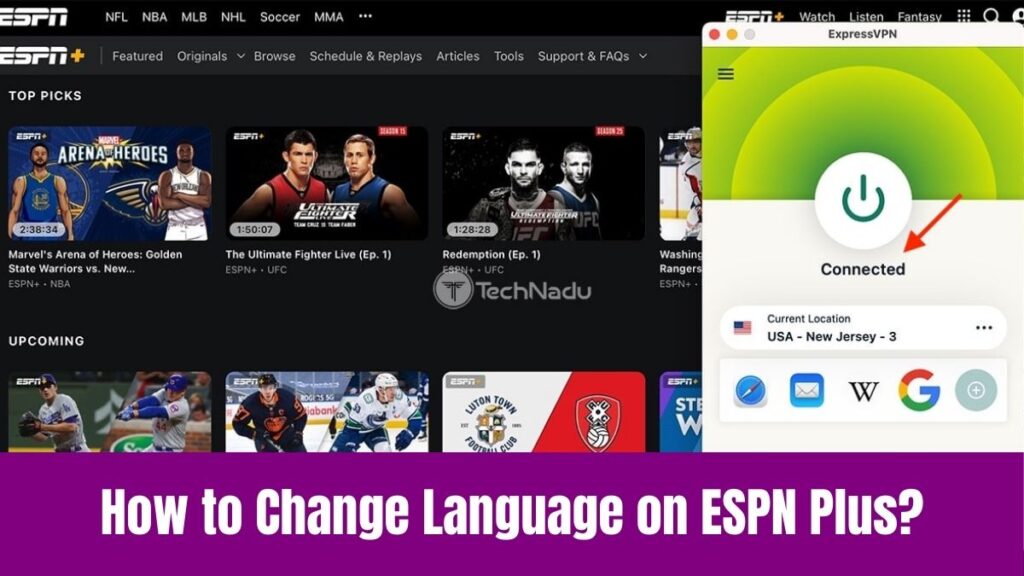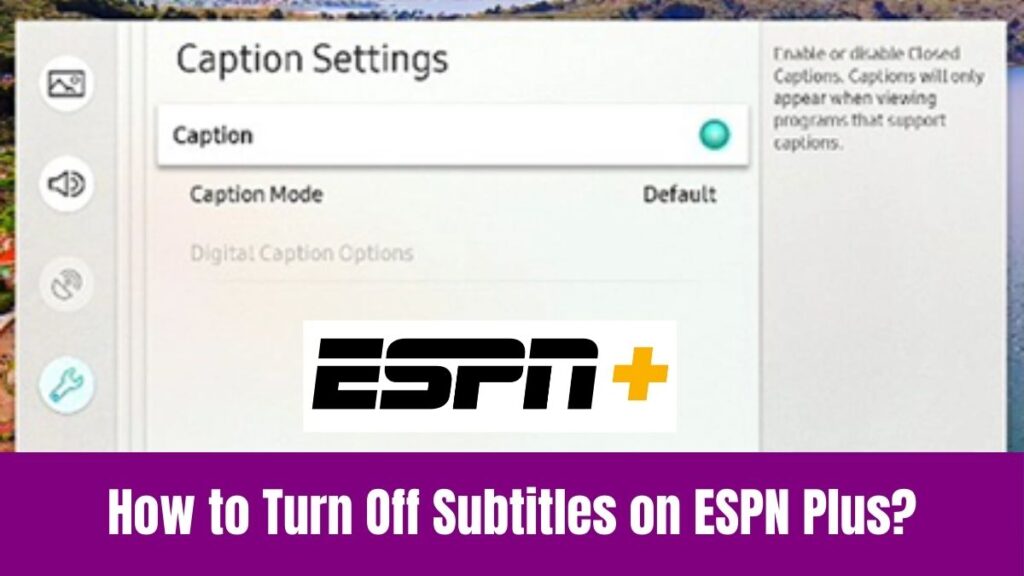Change Language on PayPal: Online Shopping and Online Transactions are unavoidable elements in today’s fast-moving world. In that way, PayPal has an irreplaceable place in the world of online money transfers. Seemingly, PayPal is one of the most used money transfer tools across the world.
Whether online shopping or transferring your money to your family members across the country, PayPal got you. Indeed, you can link your bank accounts, and credit/debit cards and send money online whenever you want. Moreover, PayPal offers various security options to protect your account from malware and illegal money transfers.
Being an international app, it is used by many people in various countries. Concerning that, PayPal lets you change the app language from the supported languages on the app. Check out the article below to find the simple step-by-step guide to change the PayPal app language on Smartphones and PC.
Do read this article – How to Change Language on Disney Plus?
Table of Contents
Can I Change the Language on PayPal?
Yes, you can change the language on the PayPal app or website from Chinese to English using some simple steps.
Seemingly, the steps to change the PayPal app language from Chinese to English will be slightly different compared to its website. So, make sure to read the below methods without skipping any steps.
How to Change Language on PayPal from Chinese to English?
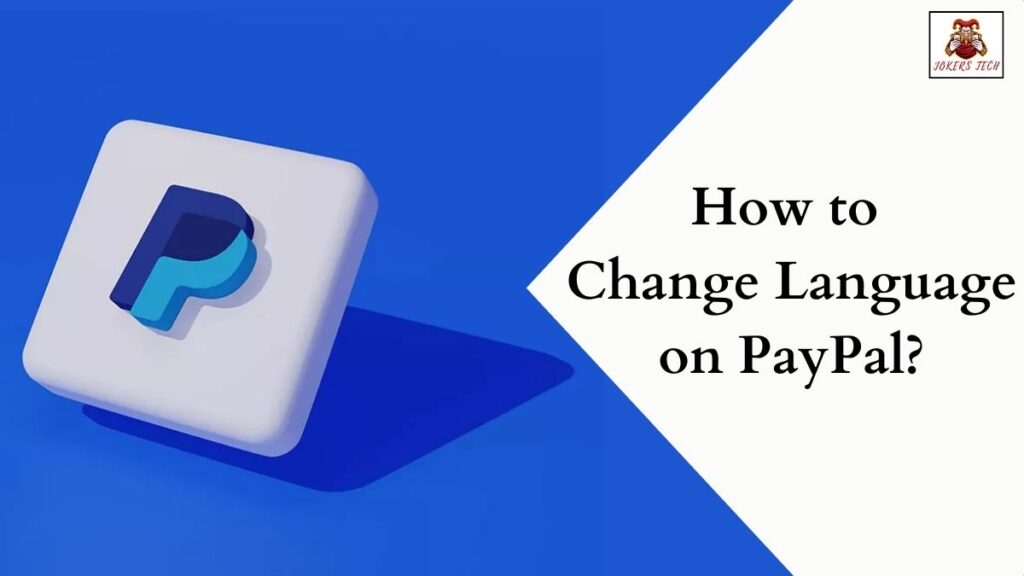
Seemingly, there is a dedicated PayPal app for Android and iOS smartphones/tablets. In addition, you can also make your payments directly on its website by creating your free user account.
Concerning that, here are the simple methods to change language on PayPal app and website using a smartphone/PC.
Suggested for you – How to Turn Off Narrator on Disney Plus?
#Change Language on PayPal app on iPhone/Android
Make sure to download the official PayPal app on your Android/iOS smartphone using the dedicated App Store/Google Play Store on your device. With that being done, proceed with the steps below.
Step1:
Initially, launch the PayPal app and either Sign In with your account credentials or Sign Up for free.
Step2:
Secondly, navigate to the Home Screen on the PayPal app and find the Profile section.
Step3:
Click your Profile and find the Language menu on the list.
Step4:
Open the language menu and pick the language you want. (Eg: English, French, or Spanish)
Step5:
Finally, click the Confirm button to change the PayPal app language to English on iPhone/Android smartphones.
Also, read this article – How to Add Apps on Sky Q or Sky Box?
#Change the PayPal Language on the Website
The method to change the language on the PayPal website differs compared to the app version. If you are using a PC/laptop browser to access the PayPal site, then here are the steps to change language on PayPal website.
Step1:
Firstly, navigate to the official PayPal website on your PC/laptop.
Step2:
Following that, log in to your PayPal account using the respective credentials.
Step3:
Once you are on the Home page, right-click using the mouse on a black space to get the on-screen menu.
Step4:
Choose the Translate option on the menu and choose the language to which you want to change the interface.
Step5:
On the other hand, you can also click the Google Translate button on the Address bar to switch to the English language immediately.
Final Note
This is how you can change language on PayPal using some simple steps. It is effortless to change the PayPal app language on both Smartphones and PC. However, a valid PayPal account is essential to edit your language irrespective of the devices.
In addition, make sure to enable the security add-ons to keep your account safe and secure. Thank you for reading this article and wishing you a great time until we meet on our next blog.