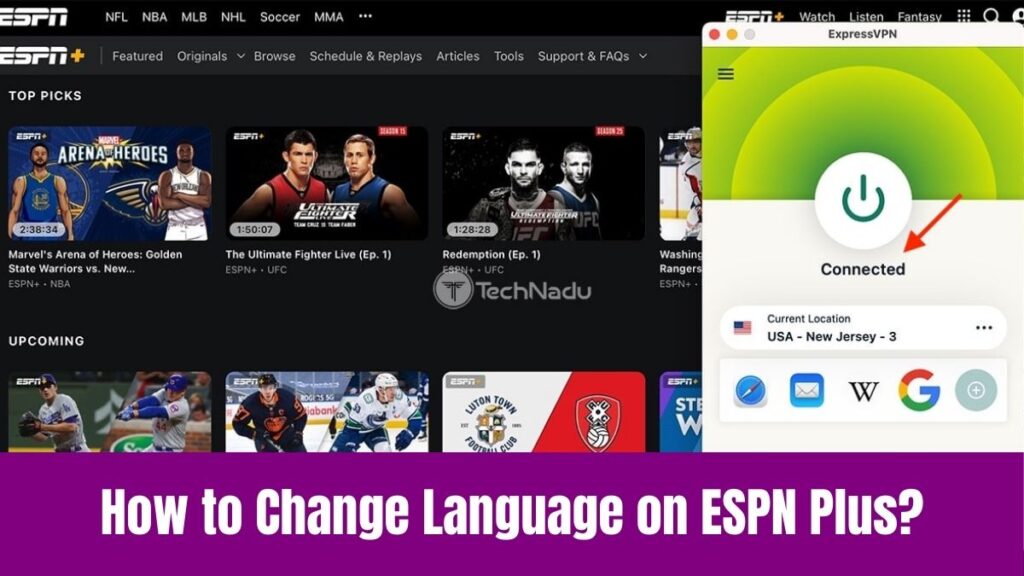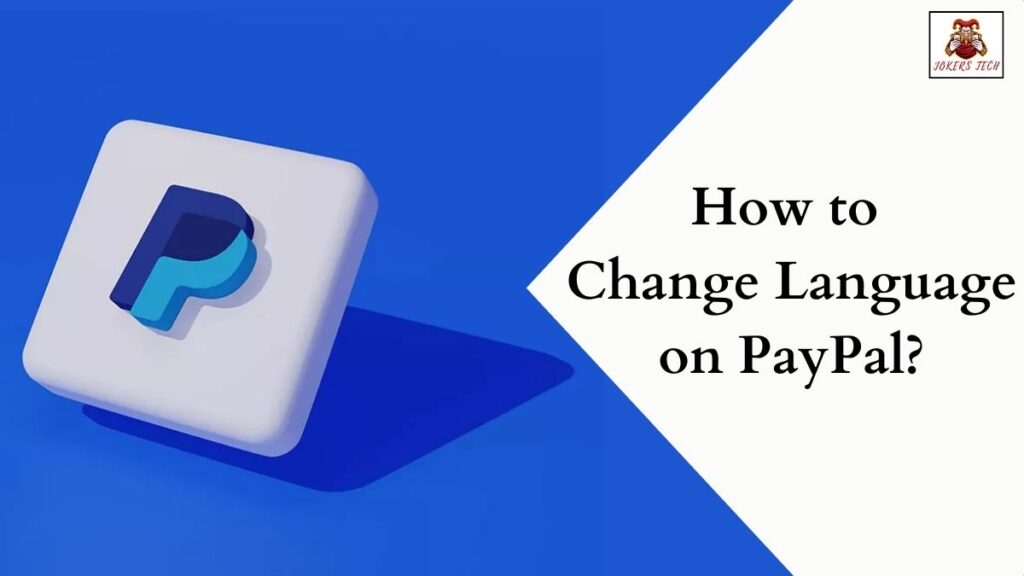How to Change Language on Netflix: As long as televisions and other streaming devices become a part of our daily lives, we have been watching our favorite TV programs. With conventional Televisions, we used to watch only TV series and movies that are streamed through cable channels.
Later on, we were introduced to digital satellite channels which help us to customize our channels according to our preferences. Today’s Smart TVs and streaming devices have even more developed and let us access various online content.
Netflix is one of the subscription-based streaming services that will let you access your favorite TV series, movies, and much more. Hence, you can check this article on how to chnage language on Netflix through the methods discussed in this article.
Suggested for you – How to Change Language on Hulu?
How to Change Language on Netflix?
There are different methods to chnage language on Netflix based on the device we use. We have discussed all the methods that will help you to change the language on your Netflix account.
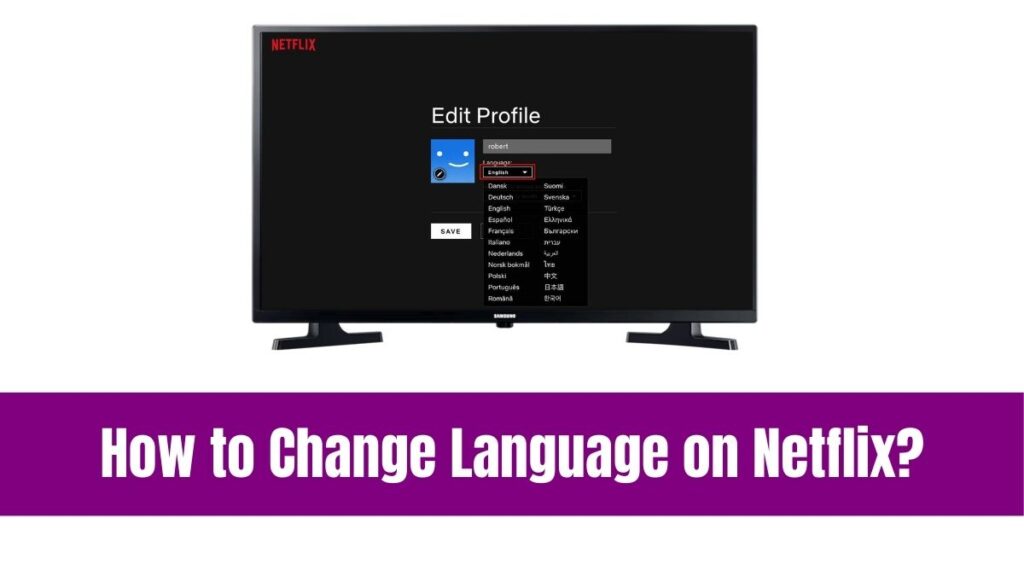
Change Language on Netflix using Web Browser
Step 1:
Initially, turn on your device and reach the official website of Netflix through the default browser.
Step 2:
After that, sign in to your Netflix account and click on your Profile icon in the top right corner
Step 3:
Then, select “Account” from the dropdown menu and scroll down to “Language” under Preferences on the Netflix account.
Step 4:
Now, choose your preferred language from the dropdown menu which is a list of available languages on Netflix.
Step 5:
Finally, click on the “Save” or ‘Save Changes” option and ensure that your preferred language is set on your Netflix account.
Check this article – How to Add Apps on Apple Watch?
Change Language on Netflix using the Netflix Mobile App
Step 1:
As the first step, open the Netflix app on your mobile device and ensure that you are signed in.
Step 2:
Next, click on the menu icon which is three horizontal lines on the Netflix app.
Step 3:
After that, select “Account” or “Settings” and scroll down to the “Language” or “Audio Language” option.
Step 4:
Then, choose your preferred language from the list of available languages on the Netflix app.
Step 5:
Change Language on Netflix On Streaming Devices
To Change Language on Netflix, you can use the below steps if you are using Roku, Amazon Fire TV, Android TV, and Apple TV devices.
Step 1:
Before anything, go to the Settings option on your streaming device.
Step 2:
After that, click on the “Language” or “Language & Input” option.
Step 3:
Correspondingly, select your preferred language and save changes to chnage language on Netflix.
How to Change Audio Language on Netflix?
You can chnage the audio language on Netflix by following simple steps.
Step 1:
As a first step, start playing a video on Netflix.
Step 2:
Correspondingly, click or tap on the “CC” icon (Closed Captions) on Netflix.
Step 3:
After that, select “Audio” or ‘Language” on the video on Netflix.
Step 4:
Then, choose your preferred audio language from the available languages on Netflix.
Do read this article – How to Add Apps to Echo Show 8?
Similarly, you can change the subtitle language on Netflix using the following steps.
Step 1:
As usual, open Netflix and start playing a video.
Step 2:
Now, click or tap on the “CC” icon or the “Closed Captions” on the Netflix app.
Step 3:
The next step is to select “Subtitles” or “Captions” on Netflix.
Step 4:
After all, choose your Subtitle language on Netflix and ensure that the changes have been made.
If you encounter any issues in changing languages on Netflix, you can check Netflix’s language support. Also, make sure that your browser or device is updated restart the Netflix app or browser, and contact Netflix support.
Some of the additional tips is to use Netflx’s language filter to find content in your desired language. Additionally, customize subtitles and audio settings and explore Netflx’s international content offerings.
Moreover, Netflix offers over 30 languages like English, Spanish, French, and German, Italian, Portuguese, etc. To learn more about changing the language additionally, Netflix Support Website, Netflix Help Center, and Netflix Community Forum.
Conclusion
Finally, we are about to end this article on how to change language on Netflix knowing several methods to change the language. Although there are several methods like changing the language, we have discussed them all.
Yes, you can learn the steps to change language on Netflix through the web browser, mobile app, and several streaming devices. So, you can follow the steps according to the device you use to change the language on your Netflix account.
Additionally, you can make use of the methods that will let you chnage the audio language or the subtitle language. Hence, there is nothing wrong with spending a few minutes referring to this article for changing the language on Netflix.