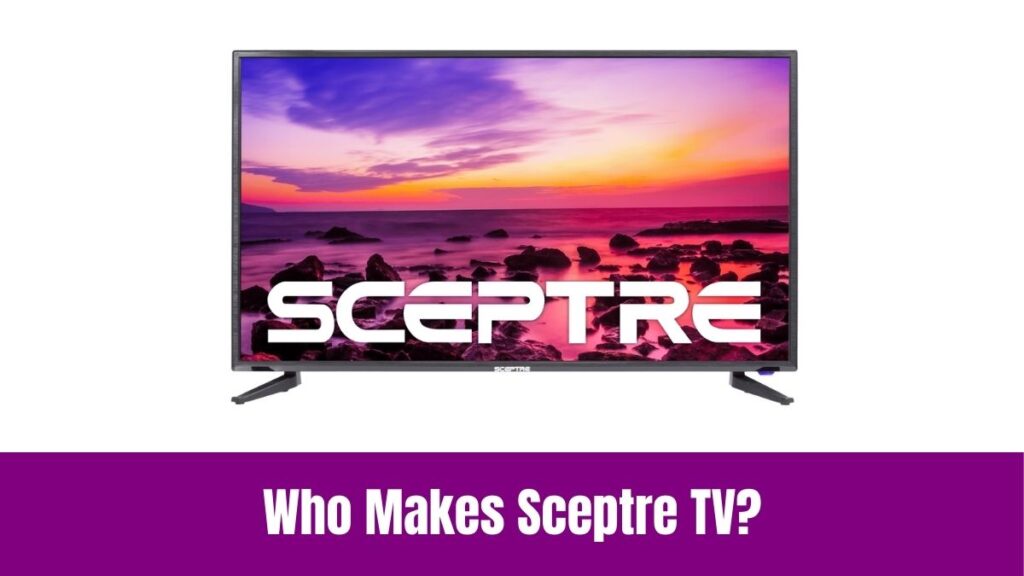How to Change Language on LG Smart TV: Whatever the day, we always spend time keeping ourselves entertained with television and radio. So, television and other entertainment platforms are here to provide you with the content you like.
Also, TVs have always been a part of entertainment available in our households and we have evolved from conventional TVs to Smart TVs due to technological advancements. Smart TVs now play a major role in today’s life by showing our favorite content with smart features.
Sometimes people will fail to learn and utilize the features of Smart TVs including LG smart TVs. Hence, here we are about to discuss how to change language on LG Smart TV in this guide.
Suggested for you – How to Change Language on Pluto TV?
How to Change Language on LG Smart TV?
Though it is easy to change the language on LG Smart TV, the methods vary based on different models of LG Smart TV. First, we shall go through the steps on how to change language on LG Smart TV with WebOS 6.0 or above.
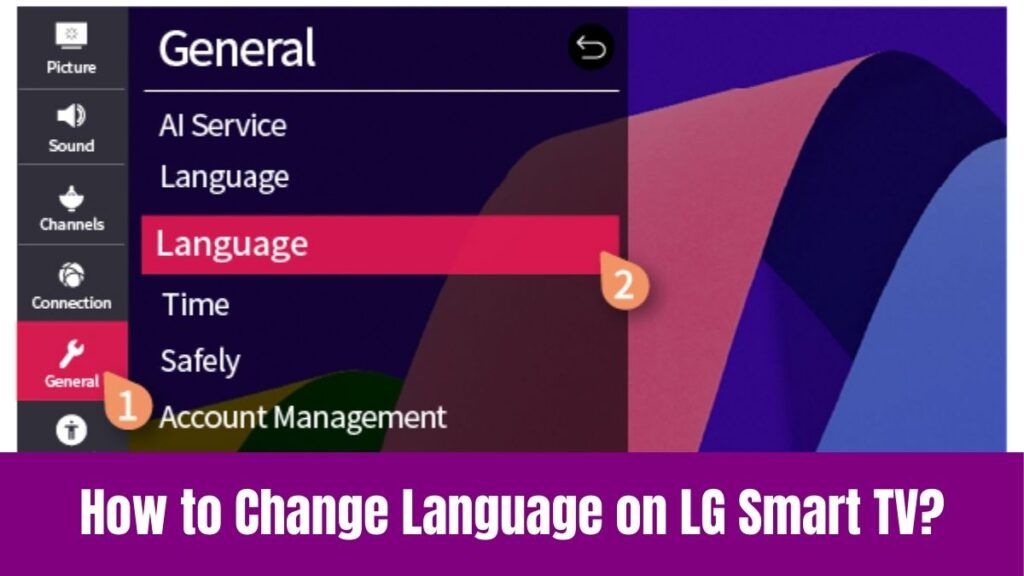
Step 1:
As a first step, turn on your LG Smart TV using your TV remote control and go to the All Settings option.
Step 2:
After that find and select the General tab on the left and choose the System Settings option.
Step 3:
Next, you can find the Language option within the System option.
Step 4:
Correspondingly, you can find a bunch of options to change by tapping the language option.
Step 5:
Finally, choose your desired language and the language will change on your LG TV.
Have a look at this article – How to Change Language on Netflix?
Similarly, below are the steps to change the language on LG Smart TV with webOS 5.0 or below.
Step 1:
Initially, press the Settings button on your remote control and go to the All Settings option on the screen.
Step 2:
After that, choose the General tab on the left from the Menu Screen.
Step 3:
Under the General tab, you can choose the Language option.
Step 4:
Next, choose Menu Language, Audio Language, and Keyboard Language followed by customizing it to your needs.
Step 5:
After all, you have finally changed the language on your LG Smart TV.
Now, we shall look over the steps on how to change the language on LG Netcast TV.
Step 1:
As usual, turn on your LG NetCast TV press the Settings button on your NetCast TV remote, and choose the Option on the screen.
Step 2:
After that, you can find the Language option at the top of the screen and tap on it.
Step 3:
Correspondingly, choose the option you desire from the pop-up.
Step 4:
Finally, select the language from the pool to switch to another language.
These are the methods of change language on LG Smart TV according to different models.
Language that Can Not be changed on LG Smart TV
Even if we have discussed several steps for changing the language of LG Smart TV there are some languages that can not be changed on LG Smart TV as discussed below.
Menu Language
This specific setting on LG Smart TV is to alter the language of on-screen display prompts like notifications, messages, popups, and app interfaces. To change this, you can select the menu language displayed on the screen, and the language used for speech recognition is set to the selected menu language. Then, Voice Recognition on LG TV is a feature that applies only to some models.
Audio Language
You can select this option to change the audio language on your audio language according to the content you watch which applies only to digital broadcasting. Here, you can choose the language you want to listen to and it is set to the existing language that you are already using when you view a broadcast that contains multiple spoken languages.
Keyboard Language
This Keyboard language option is handy while entering the credentials or looking for music by setting the on-screen virtual keyboard.
Subtitle Language
You have the option of changing the Subtitle language for recommended apps if you are using an LG NetCast TV.
Conclusion
As a result, we have discussed the official ways to change the language on your LG TV for different models. After changing the languages this way, you can access the Settings, audio, subtitles, and text in your desired language.
Since we have discussed the steps for different models of LG Smart TV, you can choose the method according to your model. Then, follow the steps properly to watch the content in your desired language.
Also, we have discussed the language settings available on LG Smart TV for you to refer to. Thus, you can spend just a few minutes to change language on LG Smart TV and watch the content in your desired language.