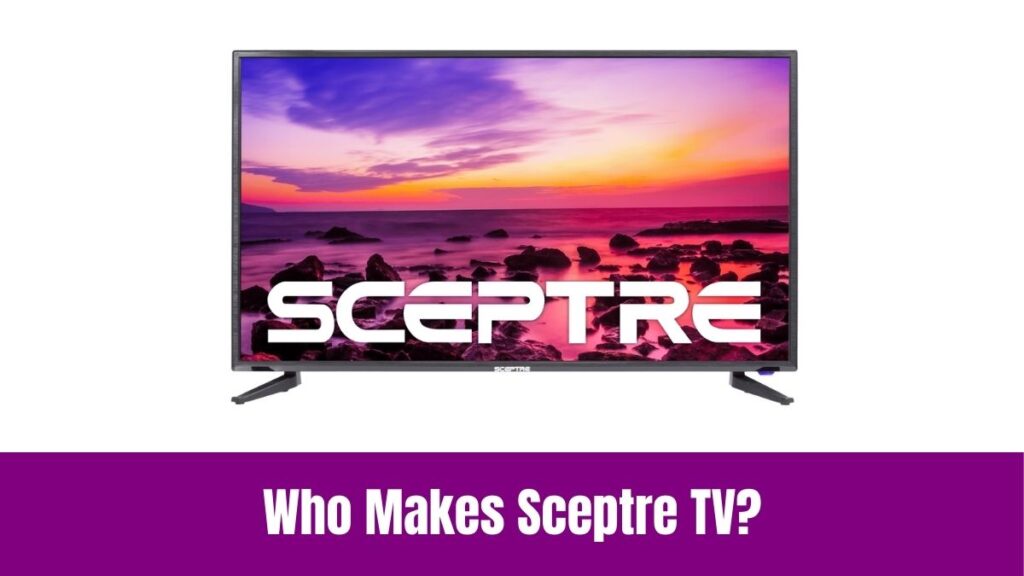How to Change Language on JVC TV: Television is one of the electronic devices that we use regularly in our day-to-day lives for entertainment purposes. So, TVs have become a part of our life and the introduction of Smart TVs has led to the access of many online content and programs.
JVC TV is one of them, and it comes with various operating systems like Roku, Fire TV, Android, etc. If you are buying a new JVC TV, you may need to learn how to use JVC Television with general features.
It looks like you are trying to change the language on JVC TV and searching for the best ways to learn it. To learn about the process of changing language on JVC TV, continue reading this guide on how to change the language on JVC TV.
Check this article – How to Change Language on Chromebook?
How to Change Language on JVC TV?
There are several ways to change language on JVC TV and we can discuss the methods one by one below in this guide. First, we can see the steps on how to change the language on JVC TV using the remote control.
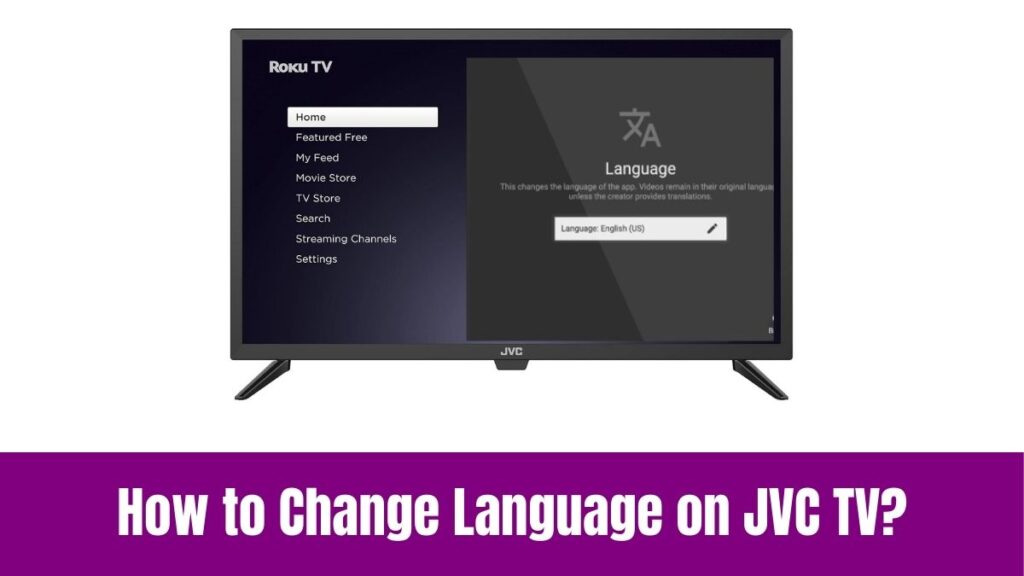
Step 1:
As the first step, press the “Menu” button on your JVC TV remote control.
Step 2:
After that, navigate to the “Settings” or “Setup” button using the arrow buttons.
Step 3:
Correspondingly, select the “Language” option or “Language Settings” under the Settings section.
Step 4:
Then, choose your desired language from the list.
Step 5:
Finally, press “OK” or “Enter” to save changes in changing the language on JVC TV.
In addition to the above method, we shall learn the steps to change language on JVC TV using the On-screen menu.
Step 1:
Initially, press the “Menu” button on your JVC TV remote control.
Step 2:
Now, select the System option or the Settings option from the on-screen menu.
Step 3:
After that, choose “Language” or the Language Settings button under the Settings option.
Step 4:
Then, select your preferred language from the list of available languages.
Step 5:
To finalize the process, click “OK” or “Enter” and save the changes.
Suggested for you – How to Change Brightness on Apple Watch?
Some JVC TV models may include a slight variation and you can use the additional steps below.
JVC Android TV
Step 1:
As always, tap the Home button on your JVC TV remote control.
Step 2:
Next, move to the “Settings” button which is the gear icon on your JVC TV.
Step 3:
After that, select the Language and Input option followed by choosing the Language option.
Step 5:
Now, select your desired language from the list of languages available on your JVC Android TV.
Step 6:
After all, you can select the “OK” button or “Enter” button to save the changes and finalize.
Similarly, you can change language on JVC SmartCast by choosing the desired language on the Languages option under Settings. So, go to Settings and search for the Languages option according to your JVC TV model to choose your desired language.
These are the methods that will let you change language on JVC TV and the available language options include English, French, Spanish, German, Italian, Japanese, Chinese, and many more.
Before proceeding with the process ensure that your JVC TV is connected to the correct input source and check if the language settings are available in the TV’s menu. Also, refer to your JVC manual or contact customer support if any issues occur.
To get the model-specific instructions, you can refer to the user manual or online documentation for specific JVC TV models. So, following this way will make the language-changing process easier for JVC Smart TVs.
Conclusion
As a result, we have come to the end of this session we had on how to change the language on JVC TV. So, changing the language on your JVC TV is a straightforward process that can be achieved in a few simple steps.
Navigating to your Language Settings and choosing your desired language is so simple whether you use your JVC remote control or the on-screen menu. Hope this guide helps you to personalize your TV experience that suit your needs with your comfortable language.
If any issues persist, you can refer to your user manual or you can contact the customer support of JVC TVs. Thus, you will be enjoying your favorite shows and movies in the language of your convenience after referring to this article enhancing your overall viewing experience.