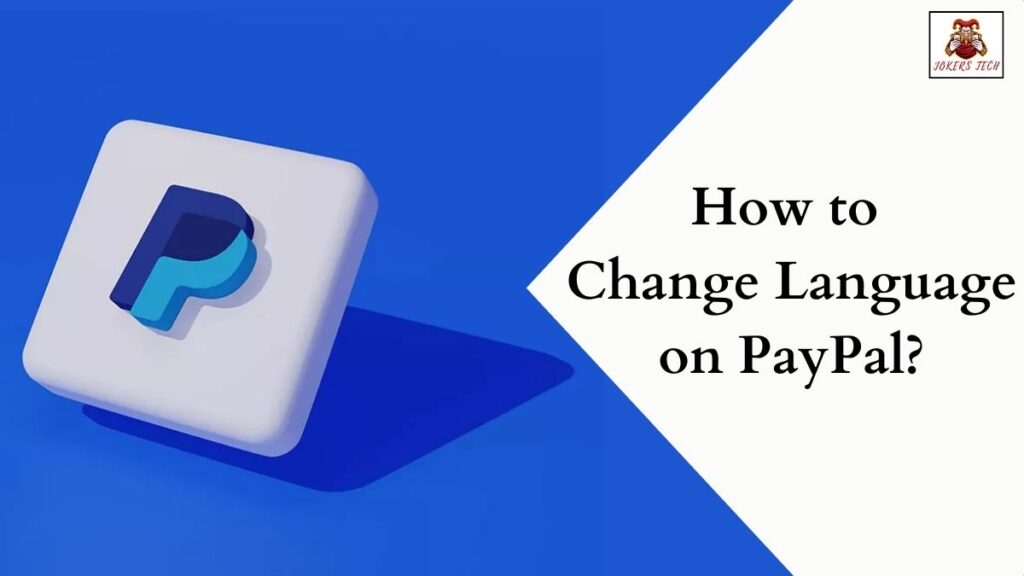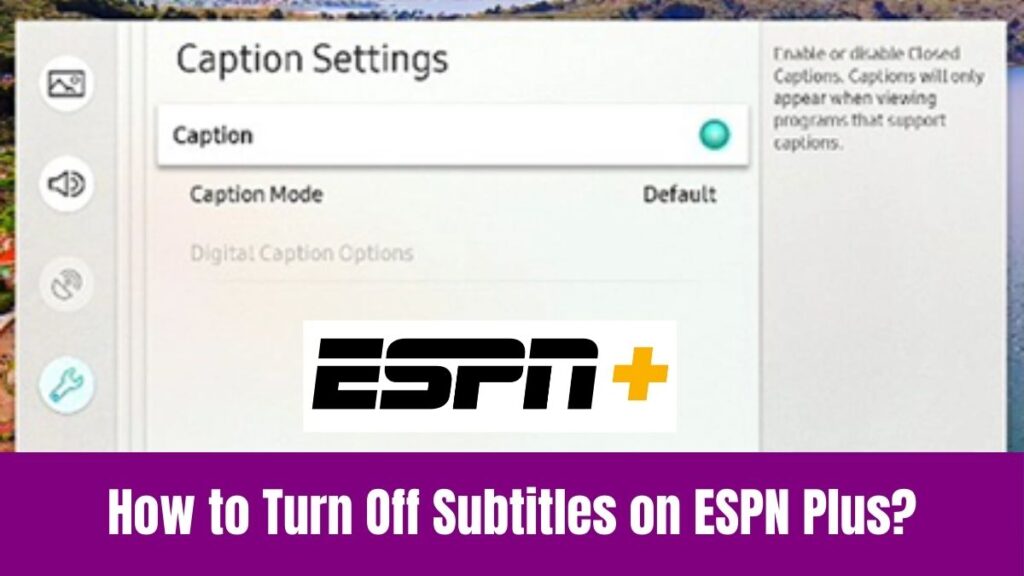Change Language on Duolingo: With the development of technology, online language learning has become effortless. Seemingly, there are hundreds of national languages and thousands of regional languages in this world. However, it is possible to learn some official languages from the rest of your couch using the Duolingo app for free.
Unlike traditional learning, Duolingo uses some interesting games and Q&A sessions to teach the language course. Moreover, you can study your favorite languages whenever you have time. But what if the interface language of the Duolingo app is not comfortable for you to study your desired language course?
Well, it can be challenging. So, it is essential to change the Duolingo app language initially to learn your desired language comfortably. Concerning that, the article below will provide you with the simple step-by-step methods to change language on Duolingo within a couple of minutes using your smartphone or PC.
Suggested for you – How to Change Language on Taobao?
Table of Contents
Can I Change the Language on Duolingo to English?
Fortunately, you can change the language on the Duolingo app or website from Chinese to English using some simple steps.
Indeed, the steps to change the Duolingo app language from Chinese to English will be slightly different compared to its website. So, make sure to read the below methods without skipping any steps.
How to Change Language on Duolingo from Chinese to English?
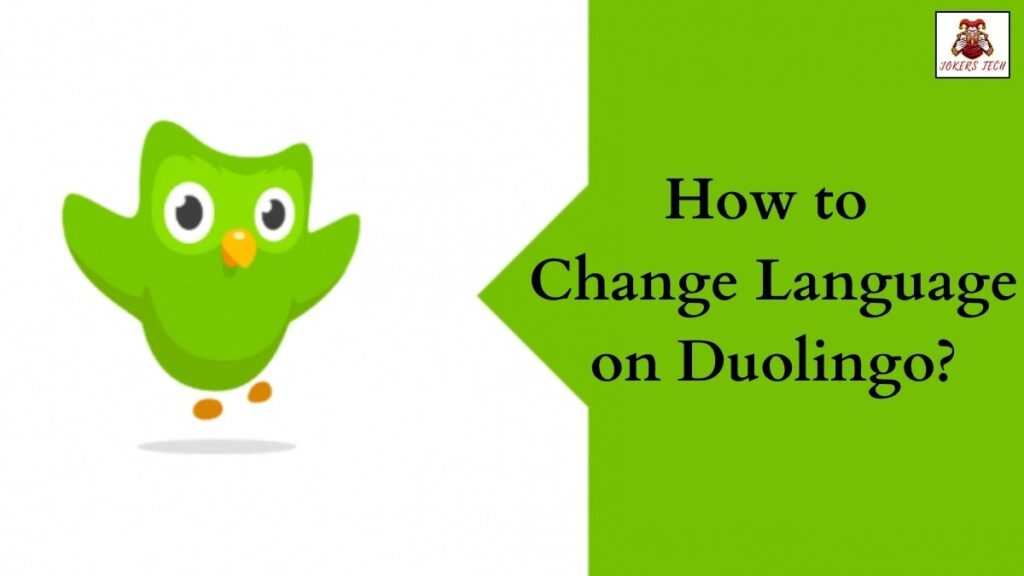
Seemingly, there is a dedicated Duolingo app for Android and iOS smartphones/tablets.
Concerning that, here are the simple methods to change language on Duolingo app and website using a smartphone/PC.
Also, read this post – How to Change Language on PayPal?
#Change Language on Duolingo app on iPhone/Android
Make sure to download the official Duolingo app on your Android/iOS smartphone using the dedicated App Store/Google Play Store on your device. With that being done, proceed with the steps below.
Step1:
Initially, launch the Duolingo app and either Sign In with your account credentials or Sign Up for free.
Step2:
Secondly, navigate to the Home Screen on the Duolingo app and find the Profile section.
Step3:
Click your Profile and find the Language menu on the list.
Step4:
Open the language menu and pick the language you want. (Eg: English, French, or Spanish)
Step5:
Finally, click the Confirm button to change the Duolingo app language to English on iPhone/Android smartphones.
Note: Changing the Duolingo course language is different from changing the app interface language on Duolingo.
Check this article – How to Change Language on Pluto TV?
#Change the Duolingo Language on the Website
The method to change the language on the Duolingo website differs compared to the app version. If you are using a PC/laptop browser to access the Duolingo site, then here are the steps to change language on Duolingo website.
Step1:
Firstly, navigate to the official Duolingo website on your PC/laptop.
Step2:
Following that, log in to your Duolingo account using the respective credentials.
Step3:
Once you are on the Home page, right-click using the mouse on a black space to get the on-screen menu.
Step4:
Choose the Translate option on the menu and choose the language to which you want to change the interface.
Step5:
On the other hand, you can also click the Google Translate button on the Address bar to switch to the English language immediately.
Final Note
That is all to say about the methods to change language on the Duolingo app. We have covered all the possible methods to change the Duolingo app language on both smartphones and PC.
Ensure that you have an active Duolingo account to log in to the app and proceed with the process without any hassle. Thank you for checking our blog post and wishing you a great time until we meet on our next blog post.