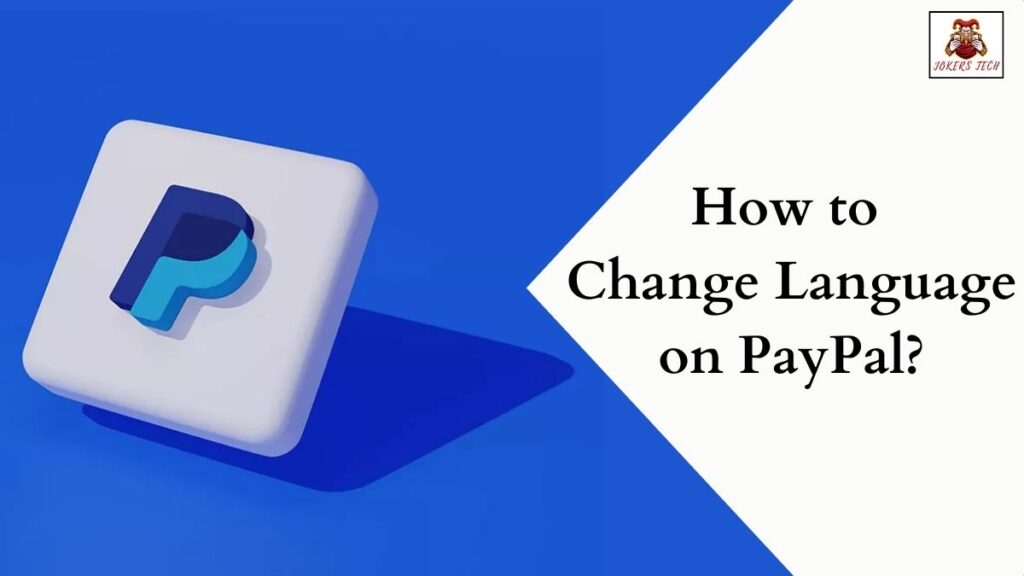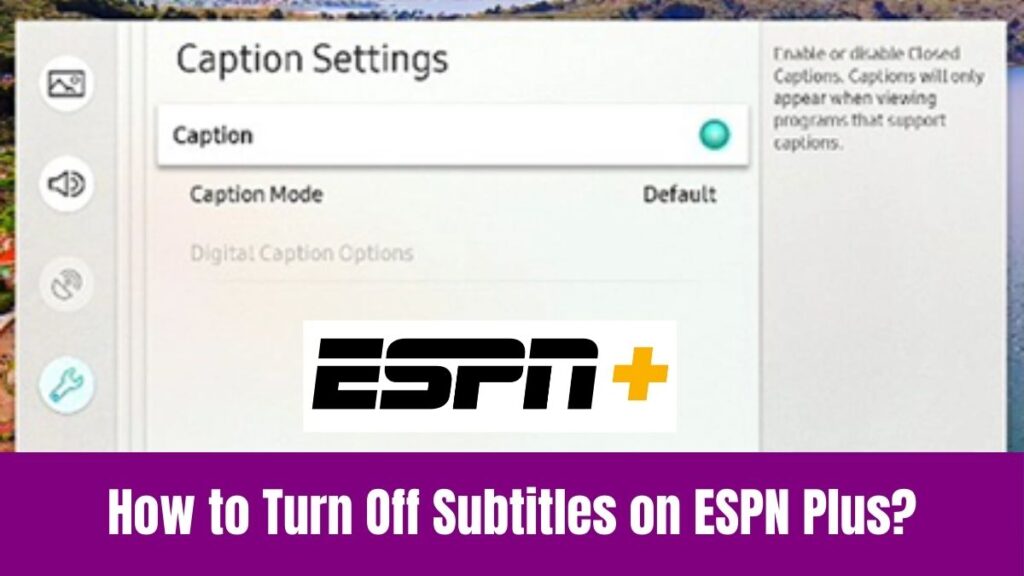How to Change Language on Disney Plus: Once we had limited options when we thought about entertainment and relaxing our weekends with our favorite shows. From televisions and radios to smart TVs, smartphones, and other devices we have upgraded so much due to technical advancements.
Now, we have so many options to have entertainment especially you can watch any of your favorite shows from home. As we have Smart TVs in all our homes, we can get any apps and watch our favorite TV shows, movies, or sports events.
Accordingly, Disney Plus is a subscription-based streaming platform or app that lets you watch your TV programs online. If you struggle to change language on Disney Plus, you can check this article on how to change language on Disney Plus.
Do check this article – How to Change Language on Duolingo?
Table of Contents
How to Change Language on Disney Plus?
There are two ways to change language on Disney Plus which is within the shows or movie settings and the profile settings. We can discuss each method with separate steps below.
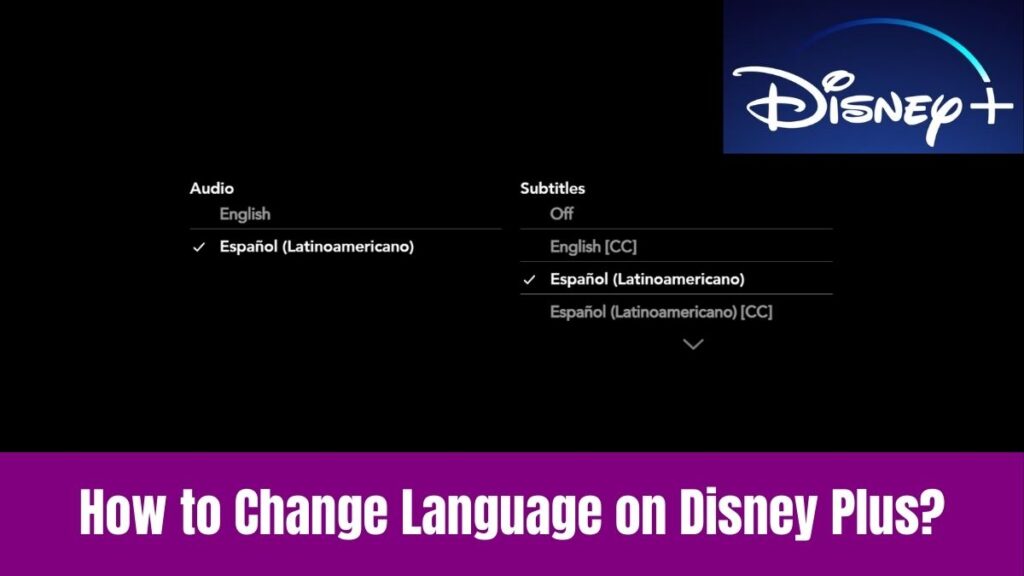
First, here are the steps on how to change language on Disney Plus within the shows or movies.
Step 1:
First, open the Disney Plus app or Disney Plus website on your browser.
Step 2:
Select and tap on the show or movie you want to change the language.
Step 3:
Once the video starts playing, pause it before tapping or clicking the Settings icon in the upper right-hand corner of the screen.
Step 4:
Now, a window with two columns will open and you can find the audio options in the first column where you can select the language you desire.
Step 5:
Then, select your subtitles in the second column to the right. You can turn it off if you don’t plan on selecting your subtitles.
Step 6:
Finally, you can click on X to close the window or click on the back arrow icon once you have made choices.
Suggested for you – How to Change Language on ESPN Plus?
Now, we shall look over the steps on how to change the language on Disney Plus in the Profile Settings.
Step 1:
Similar to the previous method, first, open the Disney Plus app or the Disney Plus website using a web browser.
Step 2:
Next, click on the My Profile tab found in the upper right corner and select the Edit Profiles option.
Step 3:
Then, click the Pencil icon of the profile you would like to change and select the Dropdown for App language.
Step 4:
After that, choose your desired language and click the Save button at the bottom of the screen.
Step 5:
Finally, ensure that the changes are saved according to your preferred language.
How to Change Language on Disney+ on Streaming Devices?
Below are the steps to change language on Disney Plus on a Roku device.
Step 1:
First, connect your Roku device to your TV and open the Disney Plus app on your device.
Step 2:
Next, open any video on Disney Plus and press the “Star” button on your Roku remote control.
Step 3:
Then, choose your preferred language from the menu on the left-hand side of the screen.
Similarly, you can follow the below steps to change language on Disney Plus on Apple TV.
Step 1:
As usual, connect your Apple device to your TV and open the Disney+ app to choose a title to watch.
Step 2:
Further, scroll down or swipe down on your Apple TV remote and choose Audio located at the top of the screen.
Step 3:
Finally, Choose your desired language and check whether it has changed on Disney Plus content.
Likewise, you can do the same on Fire TV by choosing the Preferences on Settings and selecting your desired language. Also, this method is the same no matter if you use the mobile app or the desktop version of this Disney Plus app.
Have a look at this blog post – How to Turn Off Narrator on Disney Plus?
What Languages are available on Disney Plus?
The available languages on Disney Plus vary by region country, and title which you should check. Also, in case you cannot find a specific title in the language you are looking for, that version may not be available in your country or region. Though the content of Disney Plus is available in almost 20 languages in the world, the legacy content is available in four languages namely English, Spanish, French, and Dutch.
Conclusion
We have come to the final part of this article after discussing how to change the language on Disney Plus. Though there are different methods of changing the language on Disney Plus, we have managed to explain both procedures separately.
Additionally, we have gone through the steps to do the same on different streaming devices like Roku, Apple TV, Fire TV, etc. You can follow the steps correctly according to your device to change language on Disney Plus easily.
Further, the additional things we have shared about changing the language on Disney Plus will be helpful for you. Thus, there is nothing wrong with spending a few minutes to read this article and follow the steps to change language to watch the Disney Plus conetnt according to your preference.