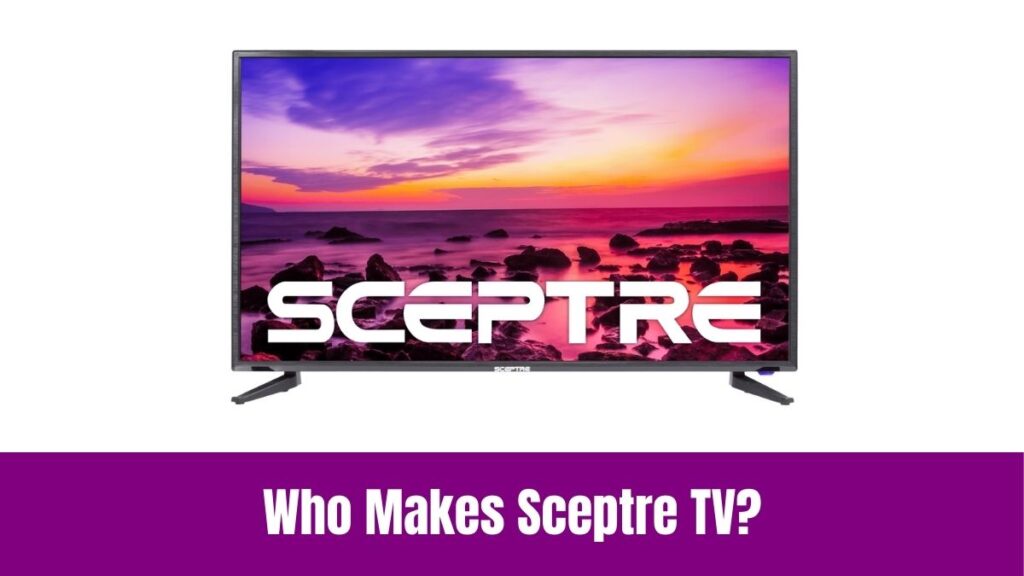Change Brightness on Vizio Smart TV: Although it’s not popular, Vizio TVs provide one of the best value-for-money experiences. With top-level hardware to professional software, Vizio TVs are manufactured to provide a curated streaming experience for all customers.
From the stunning design to the incredible smart features, you will get an all-rounder experience for sure. Although it sounds amazing, my question is do Vizio TVs allow us to change the brightness level manually?
Yes, the latest smart TVs are pre-calibrated with auto-sensing backlights and the traditional picture modes which automatically adjust the display settings to the content played on the screen. However, some users wish to have a dedicated brightness control option to adjust it manually whenever needed.
Fortunately, it is possible to change picture settings on Vizio TV including brightness and much more. Check out the article below to find a simple guide to change brightness on Vizio Smart TV.
Suggested for you – How to Change Brightness on PS5?
How to Change Brightness on Vizio Smart TV?
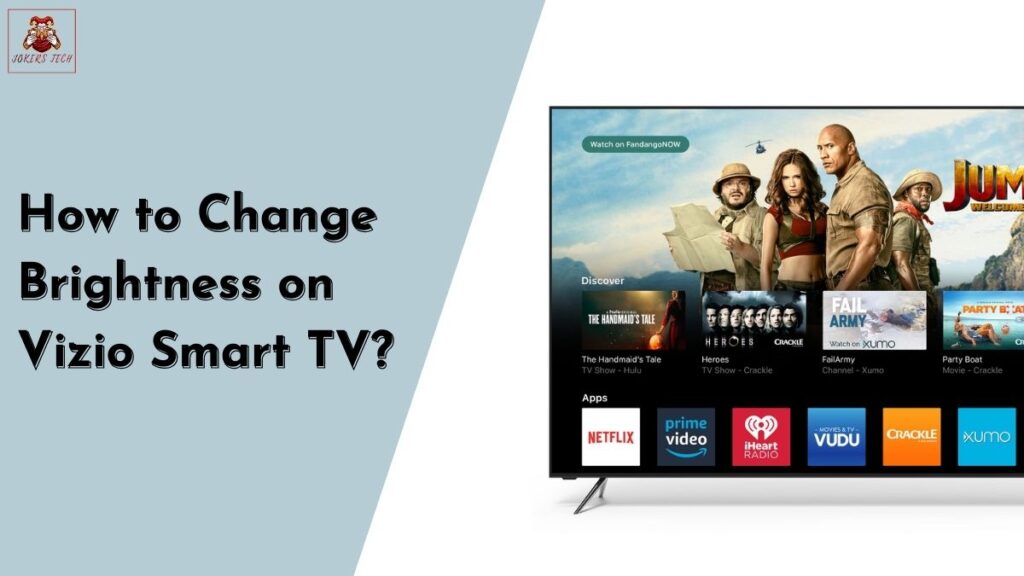
While most of the Smart TVs are powered by Roku TV, Fire TV, or Android TV OS, Vizio TVs are powered by the ‘Smartcast OS‘. Seemingly, the Smartcast OS provides a simple and intuitive interface with incredible smart features.
It supports live TV and all the streaming apps. So, having an optimal brightness level will enhance your streaming experience for sure. With that being said, here are the steps to change brightness on Vizio Smart TV.
Step1:
Initially, Power On your Vizio Smart TV and navigate to the Home Screen.
Step2:
Secondly, find and open the Settings menu on your TV.
Step3:
Following that, choose the Picture menu on the next screen which opens the Picture Mode Settings page.
Step4:
There you will have the option to choose any of the pre-calibrated picture modes and various other basic picture settings like Tone Mapping, Brightness, Contrast, Color, Tint, Sharpness, and Color Temperature.
Step5:
Use the four-directional buttons on the Vizio TV remote to highlight and change brightness & other settings as you wish.
Step6:
It is suggested to have high brightness while watching movies or TV shows in bright rooms and low brightness levels while watching TV in dark rooms.
You can follow the same steps even if you have connected any external streaming devices like Firestick, Roku, or Apple TV to your Vizio TV.
Indeed, the respective streaming devices also have a built-in brightness control option that can be used if your TV doesn’t have a brightness control setting by default.
Check this article – How to Change Brightness on Insignia Smart TV?
Adjusting Picture Settings on Vizio Smart TV
As mentioned earlier, the latest Smart TVs are manufactured with various picture setting options that can be calibrated manually according to your streaming environment.
For example, from adjusting the brightness levels, and HDR settings, to optimizing the TV’s refresh rate and motion smoothing, everything can be optimized manually.
Indeed, you can refer to the official Vizio TV site or the owner’s manual for more details regarding the picture setting option for your exact TV model.
Final Note
The best calibration settings will improve the streaming experience for sure. In that way, you can use the above guide to find and change brightness on your Vizio Smart TV within a couple of minutes. Seemingly, the advantage of Vizio TVs is that you don’t always need a physical remote to access your TV.
Instead, you can use the ‘Vizio’ app to access the virtual remote and control the navigation on your Vizio TV. Thank you for reading this article and wishing a great time till we meet on the next blog post.