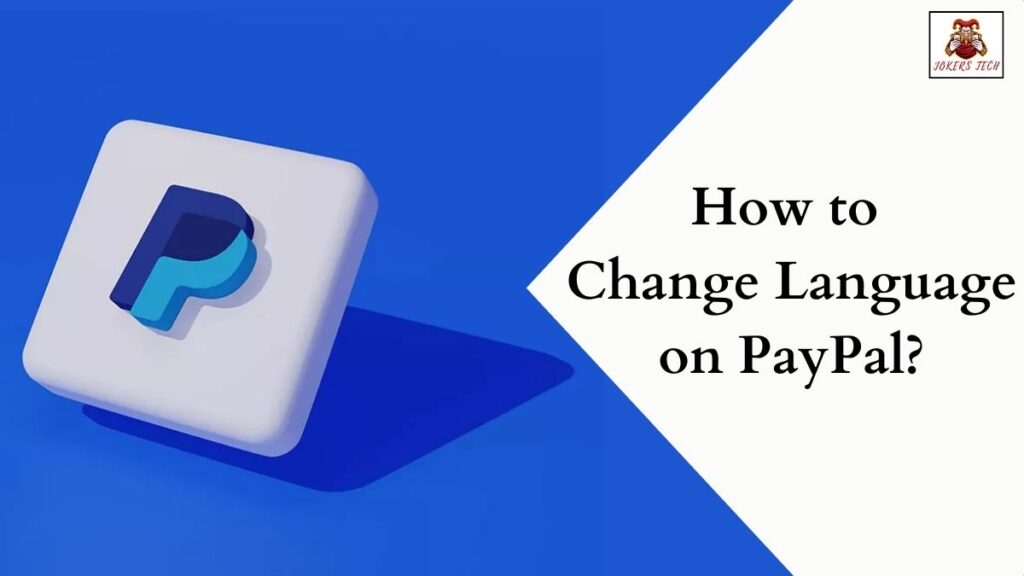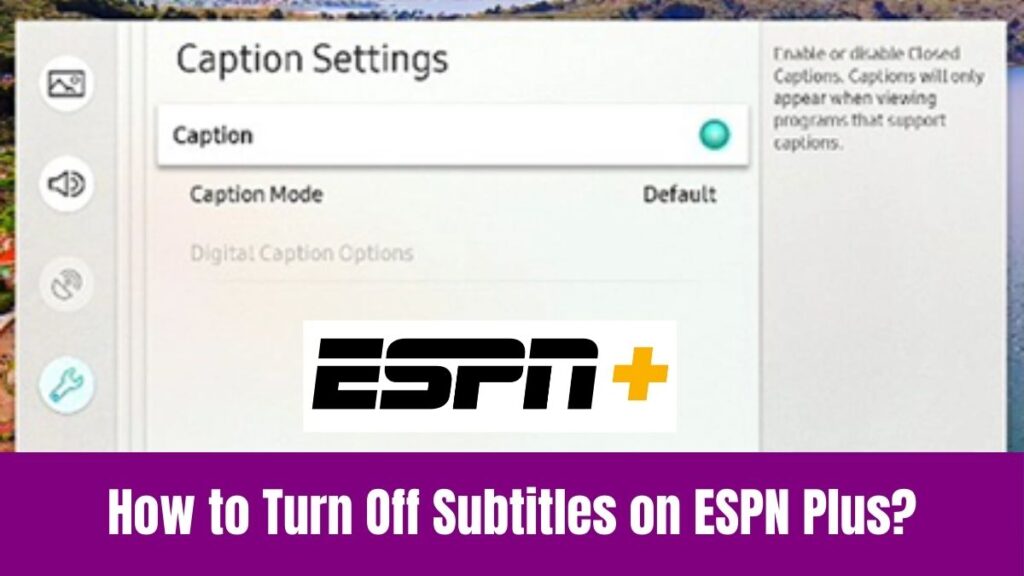How to Change Brightness on Toshiba Laptop: Unlike many desktops, most laptops have the built-in option to adjust the screen brightness. In that way, this article speaks about the Toshiba laptops and the simple steps to change brightness on Toshiba laptops. Seemingly, Toshiba is one of the popular multinational electronics companies in Japan.
Unfortunately, Toshiba has stopped making laptops and televisions since 2016. However, there is still a group of people who love using Toshiba laptops. Indeed, most of the Toshiba laptops run on Windows 7 or 8 versions as the brand has stopped making laptops long back.
In such cases, it can be challenging for users to find the setting to adjust the brightness on their laptop. Concerning that, this article will provide you with all the possible methods to change brightness on Toshiba Laptop.
Suggested for you – How to Change Brightness on MSI Monitor?
Table of Contents
How to Change Brightness on Toshiba Laptop?

Generally, Windows software provides a built-in option to adjust screen brightness by default. On the other hand, laptop makers also provide some hotkey functions to change the brightness just with a single click. So, here we provide you with separate guides to change brightness on Toshiba Laptop.
#Using Hotkeys to Change Brightness on Toshiba Laptop
Indeed, hotkeys on laptops are nothing but shortcut key combinations for quick actions. Seemingly, various Function Keys ranging from ‘F1 to F12’ will be placed in the first row of the laptop keyboard.
Each function key has a dedicated functionality and we are here to explore the function key that can adjust screen brightness on your Toshiba laptop. Here is how you can use hotkeys to change brightness on your Toshiba laptop.
Step1:
Initially, Boot Up your Toshiba Laptop.
Step2:
Once you are on the home screen, press the ‘Fn’ button available near the ‘Windows’ key, and simultaneously click the ‘F6’ button to increase the brightness.
Step3:
Whereas, press and hold the ‘Fn’ button and simultaneously press the ‘F7’ button to decrease the brightness on your Toshiba laptop.
Check this article – How to Install Google Play Store on Toshiba Smart TV?
#Using Settings Menu to Change Brightness on Toshiba Laptop
What if you can’t access the function keys on your laptop? In such cases, you cannot control the brightness of your Toshiba laptop. Fortunately, the Windows 7 software has a solution to it.
Yes, it is possible to change brightness on Toshiba laptop directly from the display settings. Check out the step-by-step guide below to change the brightness on Toshiba Laptop using the Windows Display Settings.
Step1:
Power On your Toshiba laptop and launch the Settings menu.
Step2:
Choose Display and click the Adjust Brightness option followed by that.
Step3:
You can see the Screen Brightness slider at the bottom of the screen.
Step4:
Use the mouse to click and drag the slider to increase and decrease the brightness level on your Toshiba laptop.
Final Note
Hopefully, we have provided you with the possible methods to change the screen brightness on Toshiba laptops. Indeed, Toshiba laptops are no more on the market. Hence, users with an existing Toshiba laptop can make use of the blog above to adjust the screen brightness on their TV. Thank you for reading this article.