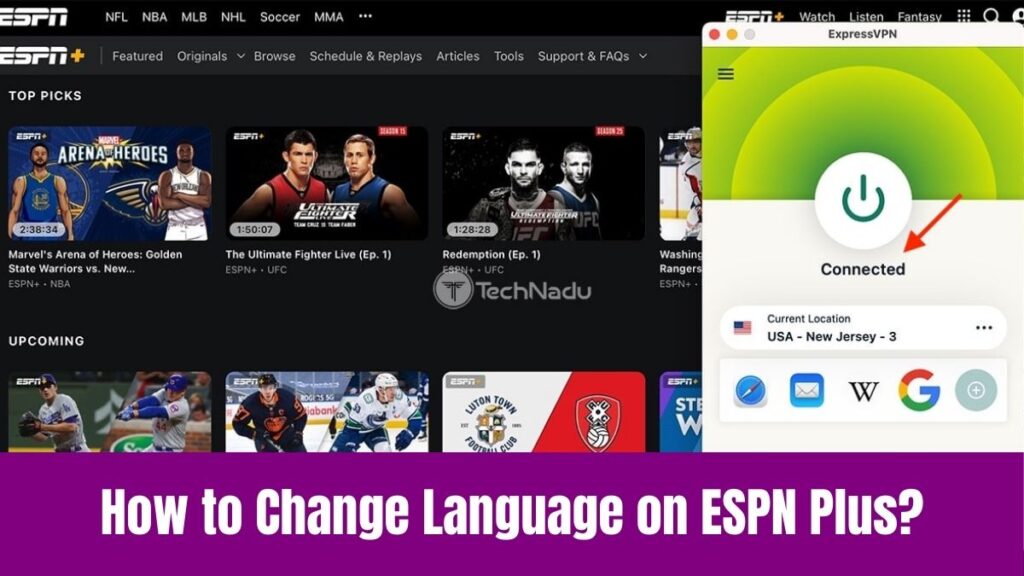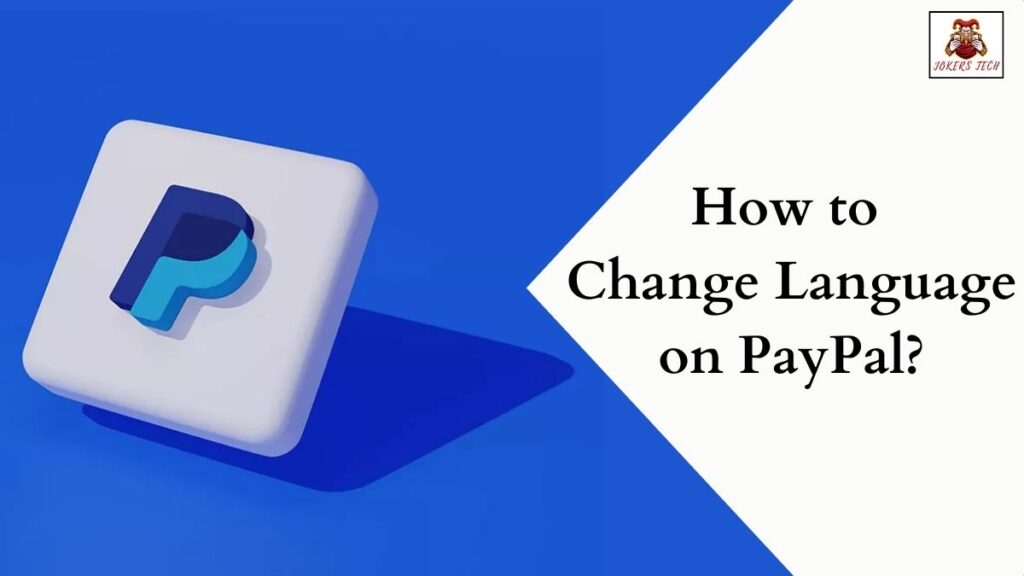Change Brightness on PS5: In addition to TV and other entertainment opinions, we have gaming with the help of the best PlayStation devices. There are a variety of options available for people who love gaming and have a craze for gaming consoles.
Accordingly, most people prefer PlayStation devices like PS5 and PS4 that are convenient for gaming with a variety of gaming content. If you are new to gaming and using PlayStation devices like PS5, you may lack the knowledge to use some features.
Being unaware of changing brightness on PS5 is one among them and you should know the process to personalize your screen. So, continue reading this article to change brightness on PS5 with a simple procedure.
Check this article – How to Change Brightness on Toshiba Laptop?
Table of Contents
Can You Change PlayStation Brightness?
Yes, you can change PlayStation Brightness as there are various options to customize the screen brightness on devices like PS5 and PS4. To know more about the process of changing the brightness on PS5, look over the below section.
How to Change Brightness on PS5?
If you want to change the screen brightness on PS5, you can press and hold the PS button until the quick menu appears and then drag the slider to adjust the brightness. We know that there are various methods to change brightness and we shall see the process one by one below.

Below are the steps to change brightness on PS5 within a game.
Step 1:
First, press the Options button on your PS5 controller while you are in the game which will bring up the main menu.
Step 2:
After that, go to the Settings option resembling a gear icon which is your gateway to various customization options.
Step 3:
Under the Settings menu, look for the Video or similar option located on the left-side menu bar which will take you to the Video Settings option.
Step 4:
Now, you will find the options to adjust HDR (High Dynamic Range) and Screen Brightness. You can toggle this feature on or off based on your preference.
(HDR Settings enhance the game’s color and contrast offering a vibrant visual experience.)
Also, you can increase or decrease the screen brightness to suit your room’s lighting conditions using the slider option to adjust the screen brightness.
Suggested for you – How to Change Brightness on Windows 7?
How to Change Brightness on PS5 from the System?
Below are the steps to modify the screen brightness through System Settings.
Step 1:
Initially, select the Settings icon from your PS5 home screen found at the top right of the screen.
Step 2:
Next, scroll down and find the “Screen and Video” option within the Settings option.
Step 3:
Under the Video Output section scroll down and find the Color Settings to manage the display colors and HDR Settings of your PS5 console.
Step 4:
Then, select the “Adjust HDR” settings option to fine-tune the HDR settings which enhance the color and contrast of your display.
Step 5:
If you are in the “Adjust HDR Settings” use the up arrow on your controller to increase the brightness and the down arrow to decrease it.
This method will adjust the HDR brightness for both your home screen and HDR gaming.
How to Change Brightness on PS5 from TV?
You can even change Brightness on PS5 gaming sessions through the TV settings and you can follow the below steps.
Step 1:
As a first step, go to the Settings or Menu option using your TV remote to adjust your TV’s picture.
Step 2:
Next, select the section labeled Picture or Picture Mode under the Settings menu.
Step 3:
Now, find and select the option for Brightness or Backlight within the Picture Settings.
Step 4:
Then, set the Peak Brightness option which is used for HDR gaming.
Step 5:
Further, you can experiment with Picture modes by selecting the Game Mode which offers a better balance of brightness, contrast, and color for your PS5 games.
Also, check this article – How to Change Brightness on MSI Monitor?
How to Adjust the Power Indicator on PS5 Console?
Apart from the above methods, you can change the brightness of the power indicator as mentioned below.
Step 1:
First, go to the Settings option in the top right corner of the PS5 screen.
Step 2:
Next, scroll down and select the System option on your PS5 device.
Step 3:
After that, click on Beep and Light on your PS5 device.
Step 4:
Then, click on the Brightness option under the Power Indicator section and select between Bright (standard), Medium, or Dim.
Conclusion
After all, we have reached the final part of the article on how to change brightness on PS5. Since there are many ways to change brightness on PS5, we have explained all the methods with simple steps.
Accordingly, you can change the brightness on PS5 through the above-mentioned methods that suit your needs. No matter in which mode you access the game whether it be system, TV, or directly from the game.
Also, we have explained the procedure for adjusting the power indicator on the PS5 console. Thus, you can spend a few minutes referring to this article to easily change brightness on PS5.