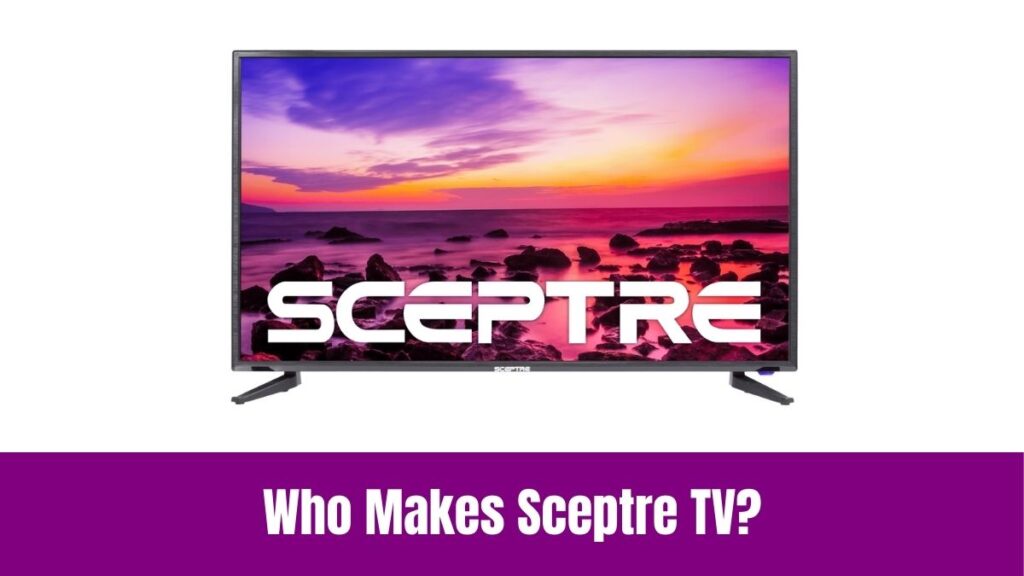Change Brightness on JVC Smart TV: Have you ever thought of adjusting brightness on your JVC smart TV? Seemingly, for most of us, the screen size of a TV matters the most than the basic features that enhance the streaming experience.
One such basic feature is the option to adjust brightness levels as needed. Indeed, the latest smart TVs are pre-calibrated with the optimal brightness level and some TVs can automatically adjust the brightness depending on the scene played.
However, it is always better to have the option to adjust brightness manually whenever we need. Concerning that, this article will provide you with the methods to change brightness on JVC Smart TV using two simple steps.
Suggested for you – How to Change Brightness on Insignia Smart TV?
Table of Contents
How to Change Brightness on JVC Smart TV?
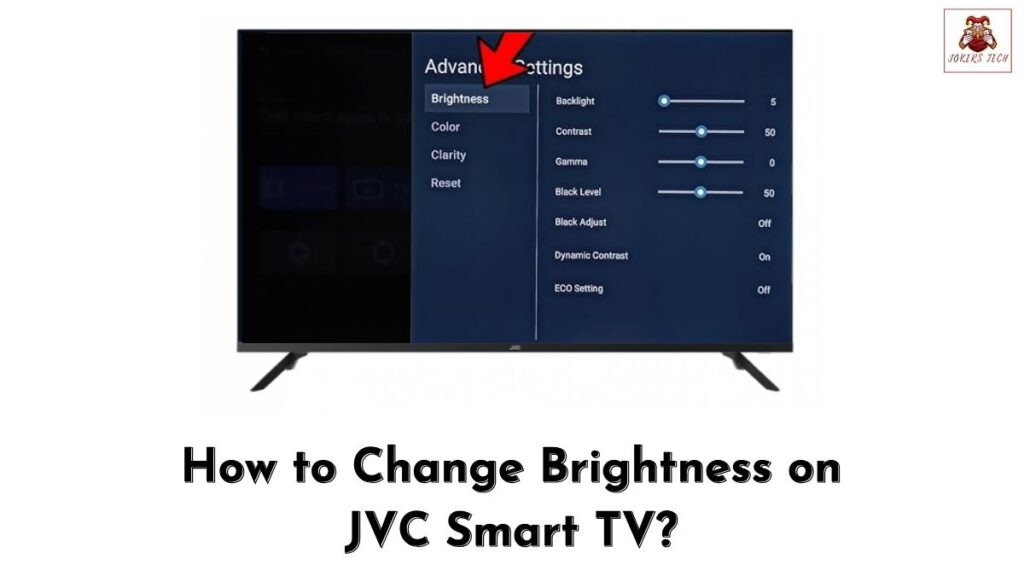
JVC produces one of the best-in-class and affordable smart TVs for all customers. They incorporate various display technologies and produce TVs in multiple types like LED, OLED, QLED, and much more.
Apart from the hardware, JVC TVs are available with different operating systems like JVC Android TV, JVC Roku TV, and JVC Fire TV.
Accordingly, the steps to change brightness on JVC Smart TV will differ depending on the OS you use. Concerning that, here we will provide you with separate guides to change brightness on JVC Smart TV with all OS types.
#1. Change Brightness on JVC Android TV
If you are using a JVC Android Smart TV, follow the steps below to change brightness on your device.
Step1:
Initially, Turn On your JVC Android TV and keep the remote control ready.
Step2:
Once you are on the home screen, use the directional keys on the remote to navigate to the ‘Settings’ menu located at the top right corner of the screen.
Step3:
Choose the ‘Device Preferences’ option from the settings menu.
Step4:
Following that, scroll through the list and select the ‘Pictures’ option.
Step5:
A list of display settings including the Brightness bar will be available on the screen.
Step6:
Highlight the brightness bar and use the right/left keys to change brightness on JVC Smart TV.
Check this article – How to Change Brightness on Windows 7?
#2. Change Brightness on JVC Roku TV
Indeed, JVC Roku TV users can follow the steps below to adjust the screen brightness on their TVs.
Step1:
Power On your JVC Roku Smart TV and keep your Roku TV remote ready.
Step2:
Press the ‘Settings’ button on the Roku TV remote to get the display menu on the TV screen.
Step3:
Choose the ‘TV Picture Settings’ option on the following screen. At this point, you will be provided with the option to adjust the ‘TV brightness’ and ‘HDR’.
Note: Roku allows you to change brightness and HDR settings for each input source separately. For instance, you can have Normal brightness for ‘HDMI 1’ and Darker brightness for ‘HDMI 2’.
Step4:
Now, use the arrow keys to highlight the TV Brightness option and you will have certain other options like Normal, Bright, Brighter, Dark, & Darker.
Step5:
Seemingly, you can choose your preferred brightness mode and continue streaming. (Dark mode is suggested for darker rooms and Bright mode is suggested for while using in bright environment)
Unfortunately, it is not possible to adjust brightness on JVC Fire TV as FireOS doesn’t support it. However, you can still change display modes to get vivid streaming.
Final Note
Hopefully, we have provided you with the most simple guide to change brightness on JVC Smart TV. In addition, you can also refer to your Smart TV manual or JVC’s official site for dedicated brightness settings.
It is good to have an optimal brightness level for each content to get a better streaming experience. If the brightness menu is greyed out, then make sure to reboot, update, or reset your TV settings to resolve the issue. Thank you for reading our blog post.