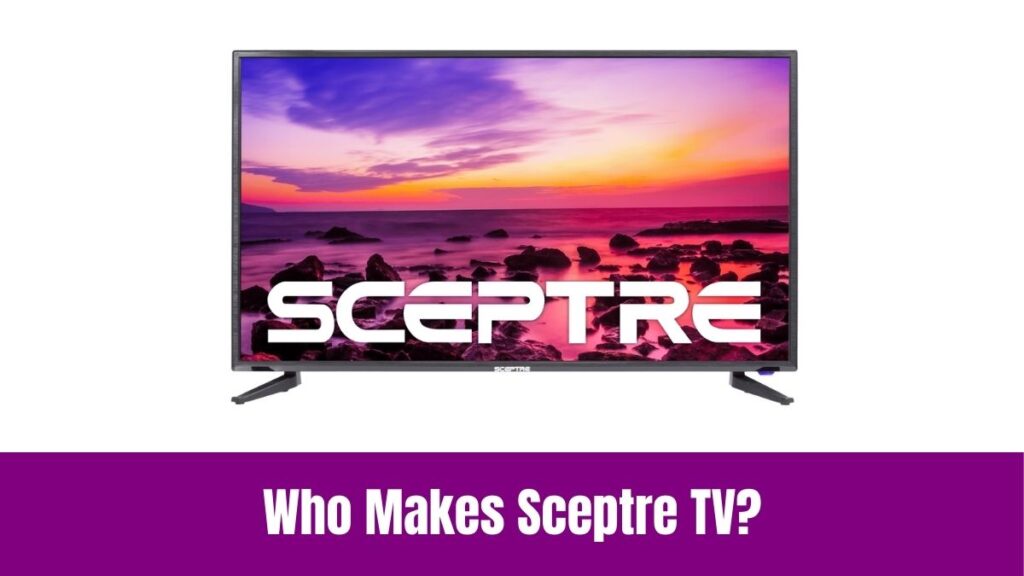Smart TVs, especially Hisense TVs launched in this 21st century feature 4K OLED displays. However, most Hisense TV users are not using the complete potential of that amazing display technology. Seemingly, the TV from the manufacturer will be calibrated with some default picture settings.
Indeed, optimizing the picture settings on your Hisense 4K TV will take your streaming/gaming experience to the next level. If you are wondering about getting the best picture settings for Hisense TV 4K, do read the article below for the complete guide.
Suggested for you – Who Makes Hisense TVs?
Table of Contents
- 1 What are the Picture Settings on a Smart TV?
- 2 How to Access and Adjust Picture Settings on Hisense TV 4k?
- 3 Best Picture Settings for Hisense TV 4K
- 4 How to Choose the Correct Preset for Every Scenario?
- 5 Advanced Picture Settings for Hisense TV 4K to get Pro-Level Calibration
- 6 HDR Picture Settings for Hisense Smart TV
- 7 Troubleshooting Common Picture Setting Issues on Hisense TVs
- 8 Final Note
What are the Picture Settings on a Smart TV?
Simply put the Picture Settings on a Smart TV decide the quality and tone of the content you watch. For example, a quality picture depends on the perfect equalization of certain settings like Brightness, Contrast, Backlight, Color Tone, Sharpness, Dolby Vision, and HDR. Seemingly, having an uneven level of these settings can ruin your viewing experience for sure.
In simple words, maintaining a good picture setting is similar to maintaining a perfect volume level while listening to a song. Moreover, each song requires different volume levels to sound amazing. In that way, the article below will guide you to adjust the best picture settings for Hisense TV 4K for the different content you stream.
How to Access and Adjust Picture Settings on Hisense TV 4k?
Here is a simple step-by-step guide on how to navigate to and adjust picture settings on your Hisense Smart TV without any hassle.
Step1:
Initially, navigate to the Home Screen on your Hisense TV.
Step2:
Secondly, press the Settings button on your Hisense TV remote or navigate to the Settings menu manually.
Step3:
Now, choose the Picture Mode Settings menu and you can switch modes from the available list.
Best Picture Settings for Hisense TV 4K
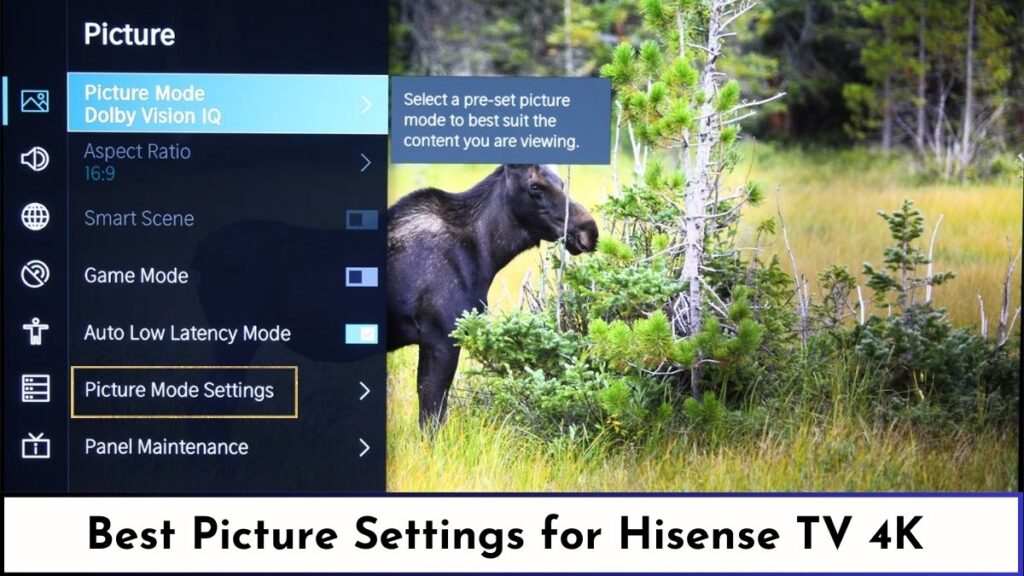
The passage below will list the basic picture settings for Hisense Smart TV and also the step-by-step guide to adjusting the picture settings depending on the content you watch.
#Brightness
The first basic picture setting is brightness which controls the overall luminance of an image. Here is how you can optimize the brightness level.
How to Optimize?
- If the image looks dark, then increase the brightness level to make the scene look visible.
- If the image looks washed out, then decrease the brightness level to the optimal level until the colors on the image look natural.
#Contrast
Seemingly, contrast affects the brightness and darkest parts of an image which impacts the detail and color.
How to Optimize?
- Initially, play a scene with both bright and dark elements.
- Following that, increase or decrease the contrast level until you notice a balance of details in brighter and darker areas of the image.
#Color & Tint (Hue)
The Color and Tint settings will affect the overall intensity of colors on the screen. You can achieve realistic and vibrant images using proper calibration.
All you need to do is to display an image with human faces and some greener areas. Following that, use the color bar to achieve the perfect calibration of colors on the image.
#Sharpness
The Sharpness setting enhances the edge definition of every character in an image and can also affect the image if set too high.
How to Optimize?
- Start with the ‘0’ point on the scale and gradually increase the level until you feel the sharpness looks natural and optimal for the image.
- Make sure you don’t make the image look artificial by having too much sharpness.
How to Choose the Correct Preset for Every Scenario?
Does adjusting the picture settings manually feel challenging? If so, you can use the default preset picture modes which are pre-calibrated for different types of content.
- Standard Mode – The Standard Mode is optimal for general TV watching and most content will look good in this mode.
- Cinema/Movie Mode – Suitable while watching film content as this mode enhances the warm color temperature.
- Sports Mode – Enables the motion smoothing feature and enhances the motion clarity of fast-moving objects.
- Vivid/Dynamic Mode – Not recommended for general TV watching as this mode maximizes the brightness and color saturation.
- Game Mode – It reduces the input lag and improves the response time which is essential while gaming.
Check this article – How to Add Apps on Hisense Smart TV?
Advanced Picture Settings for Hisense TV 4K to get Pro-Level Calibration
If settling for less is not your style, then check these advanced picture settings to take the picture clarity on your Hisense TV to the next level.
#Backlight Control
Indeed, the backlight is completely different from the brightness of a TV. Seemingly, adjusting the backlight will affect the overall brightness of your TV’s panel.
It is recommended to decrease the backlight level for darker rooms and increase it for brightly lit rooms. Use a balanced backlight setting for comfortable viewing without any eye strain.
#Color Temperature
You can make an image look cool or warm by adjusting the color temperature. Indeed, the typical color temperature modes include ‘Warm’, ‘Cool’, and ‘Standard or Normal’.
Our suggestion is to choose ‘Warm’ mode for movies as it adds a reddish tint and ‘Cool’ mode for news or sports as it adds a bluish tint. You can choose the ‘Normal’ mode if other modes feel unnatural.
#Local Dimming
The Local Dimming feature in your Hisense TV can improve contrast by dimming parts of the screen whenever needed. Generally, you can adjust the local dimming feature by High, Medium, & Low.
You can adjust it depending on the content and personal preference. However, we recommend you choose the Medium level for a balanced approach.
#Motion Settings
The motion settings reduce blur and judder in fast-moving scenes. Seemingly, the motion settings include three basic modes, they are;
- Motion Clarity – Typically reduces motion blur in fast-moving scenes.
- Film Mode – Optimizes playback while watching 24fps content.
- Motion Smoothing – Offers smooth motion while watching sports and playing games.
HDR Picture Settings for Hisense Smart TV
You can get a stunning visual experience by carefully optimizing the HDR (High Dynamic Range) settings on your Hisense TV. Here is how you can achieve it.
#1. Enable HDR – Initially, ensure that the HDR feature is enabled on your Hisense TV and that the HDMI ports have HDR compatibility.
#2. HDR Brightness – Maintain a balanced HDR brightness to achieve overall picture quality.
#3. HDR Contrast – Adjust the HDR contrast to a level where both bright and dark areas of an image look clear and retain its detail.
#4. Wide Color Gamut – This feature will enable you to take full advantage of the wide color range. Seemingly, this option will automatically enabled once it detects HDR content.
#5. Tone Mapping – If your Hisense 4K TV offers the tone mapping feature, use it to optimize smooth transitions between different brightness areas.
Troubleshooting Common Picture Setting Issues on Hisense TVs
It is common for people to experience issues with picture quality or clarity even after adjusting the picture settings to optimal levels. Here is how you can address them effortlessly.
#HDR Related Issues
- Initially, ensure that the HDMI ports on your TV are enhanced for HDR compatibility.
- Optimize the HDR brightness and contrast depending on your room’s brightness.
#Uneven Backlighting
- Firstly, you have to adjust the local dimming settings if available on your TV.
- Following that, try reducing the backlight and increase the brightness to check the issue is resolved.
#Motion Blur
- Enable the Motion Clarity feature to enhance motion enhancements for fast-paced content.
- Experiment with different motion levels to find the balanced motion smoothness for your content.
Final Note
Hopefully, the above content includes all the possible enhancements to improve the picture quality on your Hisense TV. Indeed, optimizing the picture quality will significantly provide you with an enhanced viewing experience.
Picture settings are subjective, so take time to explore various settings on your Hisense TV, experiment with them, and find your ideal picture setting to enjoy breathtaking visuals on your Hisense 4K TV. Thank you for stopping by our blog post.