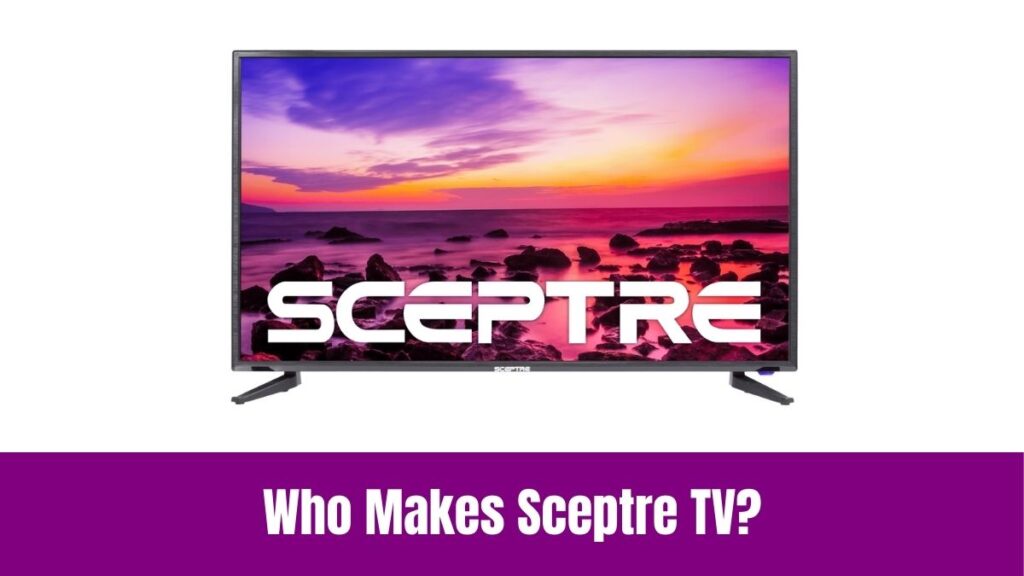Amazon Firestick on Sky Glass TV: New inventions are always welcomed to keep the market healthy. In that way, the Sky Group, a popular satellite TV streaming service has introduced a Smart TV called ‘Sky Glass’.
Unlike the traditional Smart TVs in the market, the Sky Glass TV is fused with the regular smart TV elements and also lets you access all Sky services under one roof.
Are you an existing Sky subscriber and using multiple devices to access different Sky TV services? If so, you should consider switching to the all-new Sky Glass TV without any second thought. Being a tech enthusiast I always like experimenting with things.
In that way, the thought of using the Amazon Firestick on the Sky Glass TV kept me wondering. If that sounds exciting or you too had the same thought., then read the article below to find out how to set up and use Amazon Firestick on Sky Glass TV.
Suggested for you – Who Makes Sky Glass TV?
Can I Use Amazon Firestick on Sky Glass TV?
Yes, you can use Amazon Firestick on Sky Glass TV without any complicated methods. Similar to the traditional smart TVs, the Sky Glass TV is also loaded with multiple HDMI ports with HDR compatibility.
As a result, you can connect and use external streaming devices like Fire TV Stick, Roku, or Apple TV directly to the TV without any hassle.
However, some people might find the setup process challenging. So, we have included a simple step-by-step guide to setup and use Firestick on Sky Glass.
How to Get and Setup Amazon Firestick on Sky Glass TV?
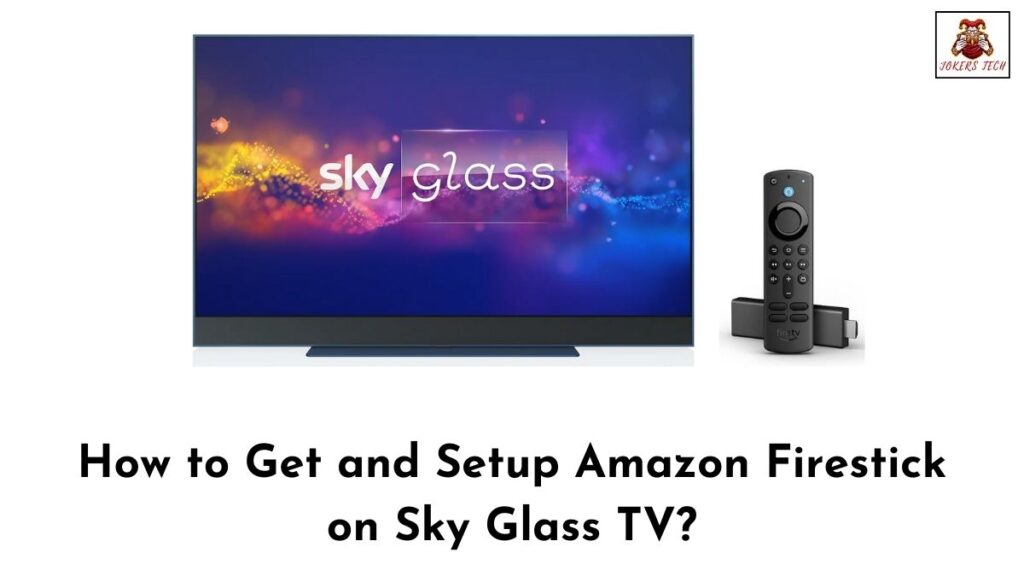
Here is the step-by-step guide to connect, setup, and use the Amazon Firestick on your Sky Glass TV. Make sure your Sky Glass TV is connected to an active internet source via Wifi or Ethernet and proceed with the steps below.
Step1:
Firstly, Power On your Sky Glass TV and navigate to the Home Screen.
Step2:
Connect the Amazon Firestick dongle to any one of the HDMI ports on Sky Glass TV and make sure to connect the power cable of the Firestick to an active power source.
Step3:
Now, press the Home button on your Sky Glass TV remote and choose the HDMI port on which the Firestick is plugged in.
Step4:
Activate the Firestick remote by inserting the batteries.
Step5:
Follow the on-screen instructions and use the Fire TV remote to choose your language, set up a network, and sign in with your Amazon Account. You can either use the physical Fire Stick remote or download the Fire TV app on your smartphone to proceed with the setup process.
Step6:
You can also add multiple User Profiles for each member of your family. As a result, everyone can enjoy personalized recommendations and streaming experience.
Step7:
With that being done, you are ready to use Firestick on Sky Glass TV without any compromises. In addition, you can also use the built-in Amazon App Store to download your desired apps.
The best part about using Firestick is that you can unlock the possibility of sideloading third-party apps that are unavailable on the App Store.
Do check out this article – What is HDD in Computer?
Final Note
I hope you have successfully completed setting up the Fire TV Stick on Sky Glass using the method given above. In case you feel exhausted with using the Amazon Firestick, you can just simply switch the input to access and watch the Sky TV content which is available by native.
Similar to Firestick, you can also connect and use other external streaming devices and gaming consoles which can be connected through the HDMI port. Thank you for stopping by this blog post. Wishing you a great time.