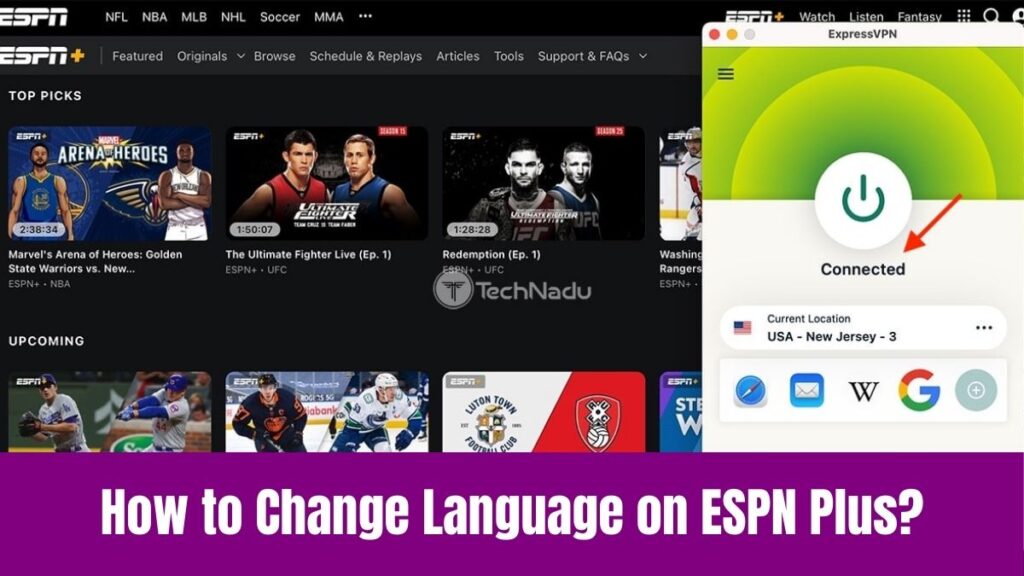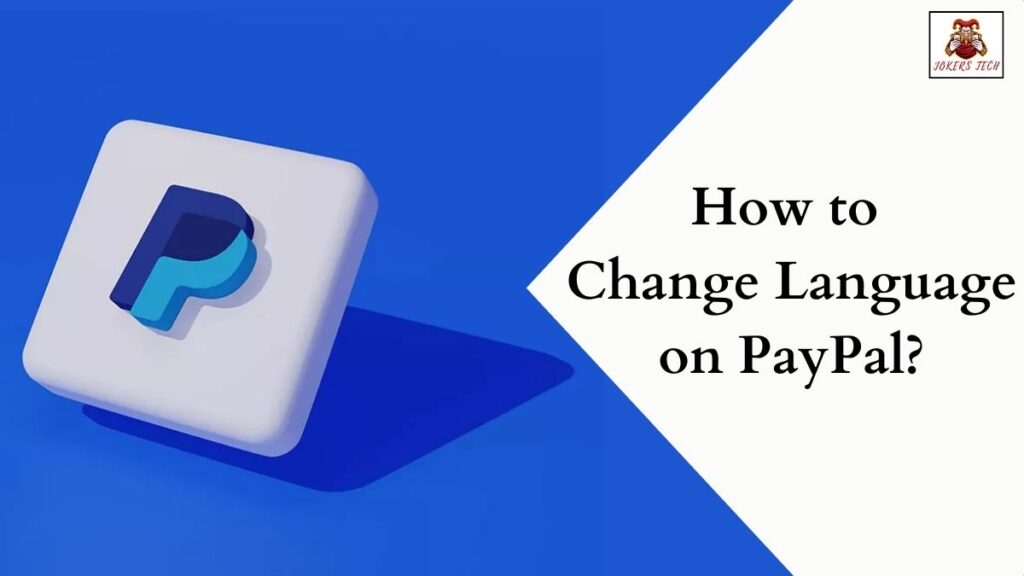How about watching your favorite movies or listening to songs while traveling on Tesla? If that sounds interesting, read this article to find the methods to add apps to Tesla. Seemingly, Tesla is one of the most advanced electric cars with some awesome features.
Unlike other cars, the 17-inch display on the dashboard gives you complete control over your Tesla car. The responsive touch screen lets you control everything from ignition to every essential feature of the car. Indeed, the display console on the Tesla car natively includes some of the essential apps for both entertainment and infotainment.
However, many Tesla users and techies are wondering about extending the possibility of app accessibility and installing third-party apps on their cars. Concerning that this article will answer the question ‘Is it possible to add third-party apps to Tesla?’ and the guide on how to add apps to Tesla.
Suggested for you – How to Add Apps on Samsung Smart TV?
Table of Contents
Is it Possible to Add Third-Party Apps to Tesla?
No, it is not possible to add or download third-party apps on Tesla cars. Tesla only supports a few official apps that can be accessed directly on the display console. The ability to install third-party apps on Tesla cars is restricted to safeguard the user’s data and to protect the car’s system from being hacked.
However, it is still possible to access web-based applications using the browser on Tesla. In addition, there are various useful third-party apps that can downloaded on your smartphone and synced with your Tesla account. Seemingly, these apps will help you with getting the diagnostics of your car, finding charging stations, and much more.
How to Add Apps to Tesla using Browser(Third-Party Apps)?
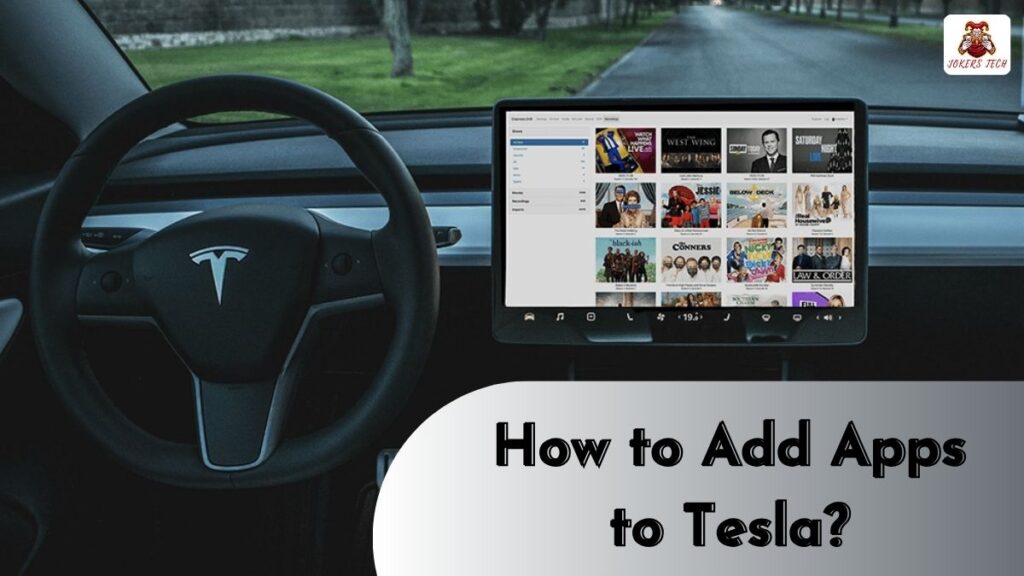
As we know Tesla includes a built-in browser on the display console of the car. The respective browser helps with general web browsing and also accessing web-based applications.
Although Tesla restricts the installation of third-party apps, your desired apps with web-based access can be accessed via the Tesla Browser directly. Below are the steps to add third-party apps to Tesla using the built-in browser.
Step1:
Initially, Turn On your Tesla car and click the Menu icon at the bottom of the display.
Step2:
Following that, you will be provided with two rows of apps.
Step3:
Choose and open the Browser app where you will have a general Google Search page.
Step4:
Now, you can click the Search bar and search for your desired web-based apps.
Step5:
With that being done, you can start using the respective app on your Tesla car.
Do check this article – How to Add Apps on Apple TV?
How to Add Apps to Tesla using the Theater App?
Every Tesla car is pre-loaded with certain apps, including ‘Theater’. Seemingly, the Tesla Theater app will let you access a few streaming applications like YouTube, Disney+, Netflix, Hulu, and Twitch for entertainment.
However, you can access a few more apps without involving any downloading or sideloading process. Here is how you can add streaming apps to Tesla using the Browser app.
Step1:
Initially, launch the Browser app from the Menu panel on your Tesla.
Step2:
Now, click on the Search bar and enter “abettertheater” using the on-screen keyboard.
Step3:
Get into the first link from the search results.
Step4:
At this point, you will be provided with a row of multiple apps including YouTube TV, Disney+, Netflix, Hulu, Twitch, Crunchyroll, HBO Go, HBO Now, Comedy Central, and much more.
Step5:
You can click the desired app and provide your login credentials to access the app content and watch your favorite movies or TV shows on your Tesla car.
Also, read this article – How to Add Apps on Hisense Smart TV?
How to Add Apps for Tesla Model Y, X, S, 3 using Smartphone?
It is still impossible to install apps on Tesla. However, there are various third-party apps for Tesla that help with improving your driving experience. Seemingly, the app list includes TezLab, Remote for Tesla, TeslaFi, SentryView, and much more.
Indeed, these apps are smartphone-compatible and can be downloaded to any latest Android or iOS smartphones. Moreover, these apps support all Tesla models and the only thing you need is a valid Tesla account. Follow the steps below to install apps for Tesla Model S, X, Y, and 3 using your smartphone.
Step1:
Launch the dedicated App Store on your smartphone (Google Play Store or Apple App Store).
Step2:
Search for the desired app and install it on your smartphone.
Step3:
Open the installed app and log in with your Tesla account credentials.
Step4:
Further, you can connect and use the app for the respective purpose.
Final Note
I hope you have got an idea of how to add apps to Tesla. We have discussed the possible workarounds to add third-party apps to Tesla. Although Tesla restricts the installation of third-party apps, it is letting the developers to register and get an API key to interact with Tesla’s API endpoints. Let’s hope Tesla will provide access for more useful third-party apps in the future.