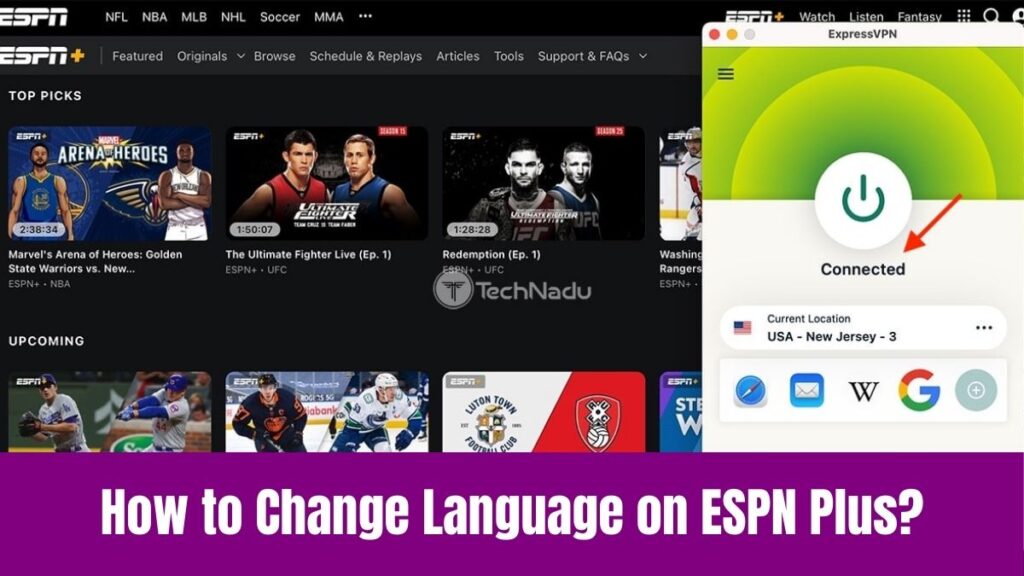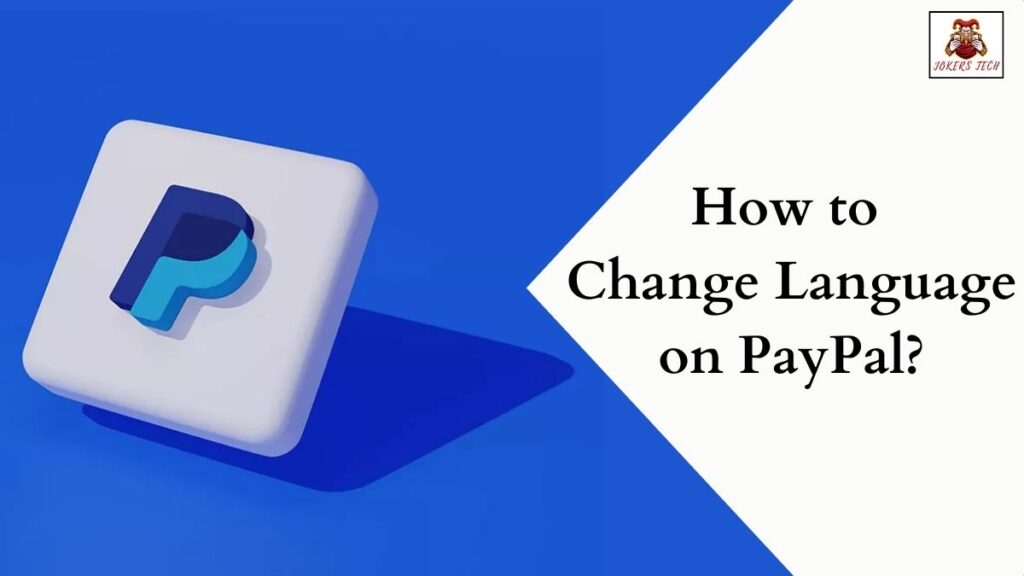Here is an insightful and step-by-step guide to add apps to your Amazon Echo Show 8. Seemingly, it becomes essential to learn the steps to add apps to Echo Show 8 to get the most out of the device. In simple words, the Amazon Echo Show is a home assistant device with a screen, that lets you access a lot more functionalities than the Echo Dot.
For instance, you can watch YouTube videos, update weather, play music, get recipes, and much more. As the device looks like a smartphone attached to an external speaker, many users wonder about the possibility of installing apps on their Echo Show. Concerning that, this blog post will provide you with a simple guide to add apps to Echo Show 8 device.
Suggested for you – How to Add Apps on BT TV(EE TV)?
Table of Contents
- 1 What are Alexa Skills(Apps)?
- 2 How to Add Apps to Echo Show 8?
- 2.1 #1. Using Voice Command to Add Apps to Amazon Echo Show 8
- 2.2 #2. Using the Alexa app to Add Apps to Echo Show 8
- 2.3 How to Disable or Deactivate Alexa Skills?
- 2.4 Best Alexa Skills for Amazon Echo Show 8
- 2.5 Can I Get Netflix on Echo Show 8?
- 2.6 What should I do if a skill on Echo Show 8 is not working?
- 3 Final Note
What are Alexa Skills(Apps)?
While talking about installing apps on the Amazon Echo Show 8, it doesn’t mean the general apps that we install on smartphones. Instead, it is referred to as Alexa Skills that improve the operations of the Amazon Echo device. You can access skills using specific programmed voice commands. Seemingly, these commands can be anything regarding cooking, reading or watching news reports, displaying cooking recipes, playing games, and much more.
Indeed, there are more than 1,00,000 Alexa skills and they can be customized to match your lifestyle. The options for Alexa skills are unlimited as they are getting updated frequently. Moreover, Alexa Skills lets you have a more customized experience with your Echo Show 8 device whether your goal is to maintain your productivity or have some entertainment with your family.
What are the Pre-Loaded Skills on Echo Show 8?
The Amazon Echo Show 8 is a home assistant device that is pre-loaded with hundreds of skills that can be used straight out of the box. It is meant to improve the user experience without the need to set up the device completely. For instance, you can know the weather conditions in your area by just saying “Alexa, what’s the weather today?” On the other hand, you can watch your YouTube videos by saying “Alexa, play this(desired video) on YouTube”.
Similarly, you can ask your Amazon Echo Show 8 to play your favorite music videos and many more tasks that add convenience to your regular routine. As your Amazon account will be synced to the Echo Show device, accessing music via Amazon Music and watching movies via Prime Video is not a hassle with a paid subscription. Moreover, it is not only a smart speaker, but also an AI home assistant that personalizes itself to your needs and lifestyle.
How to Add Apps to Echo Show 8?
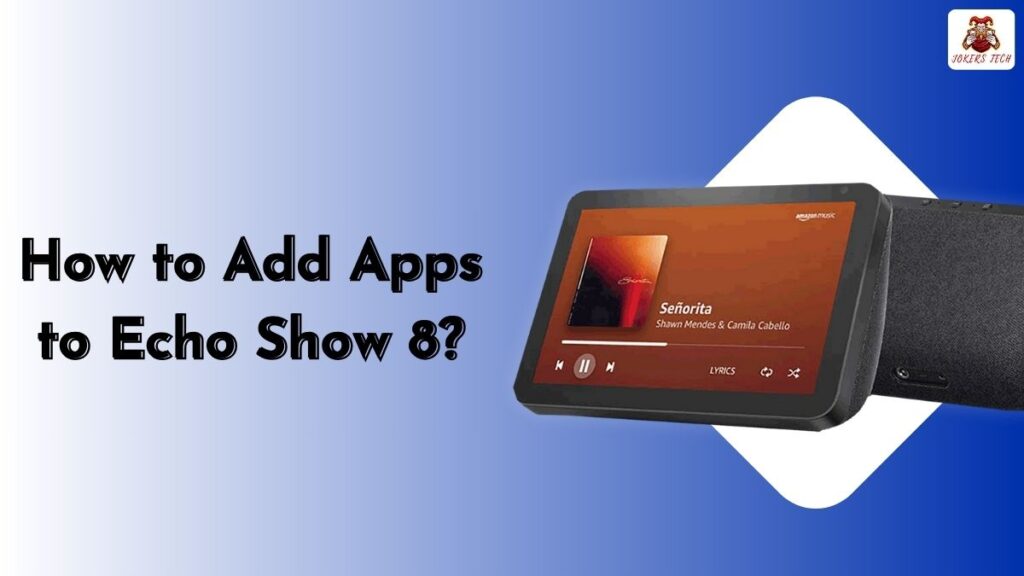
The Alexa platform is loaded with a plethora of skills that blend convenience, productivity, and entertainment. Unlike most home assistant devices which won’t allow you to change skills, the Amazon Echo Show 8 lets you personalize it according to your needs and preferences. Seemingly, you can set up Alexa skills in two different ways. They are;
- Using Voice Command
- Using the Alexa App
#1. Using Voice Command to Add Apps to Amazon Echo Show 8
Indeed, voice commands are an effortless way to add new skills to Alexa. For example, you can just say “Alexa, enable [this particular skill] and the job will be done automatically for you. In this way, you can enable multiple skills within a few minutes without any hassle.
However, this method will be effective only when you know the name of the particular skill that you need to enable. In addition, the availability of some skills may vary depending on your location. If that sounds challenging, you can proceed with the second method of adding apps to Echo Show 8 using the Alexa app.
Check this article – How to Watch NFL on Samsung Smart TV?
#2. Using the Alexa app to Add Apps to Echo Show 8
There is a dedicated Alexa app for both Android and iOS platforms. Seemingly, the dedicated app will let you control and customize all your Amazon Home Assistant devices. Here are the steps to add skills to Echo Show 8 using the Alexa smartphone app;
Step1:
Initially, download the Alexa app on your Android or iOS smartphone from the respective app stores.
Step2:
Launch the app and log in with your Amazon account.
Step3:
Click the Menu(Hamburger) icon at the lower right bottom of the screen.
Step4:
Now, click the “Skills & Games” option to see all the available skills. You can use the search option to find the relevant skill or browse through the categories.
Step5:
Choose and open the skill you want to see the skill’s description.
Step6:
Finally, click the ‘Enable Skill’ button to add the respective skill to your Echo Show 8.
How to Disable or Deactivate Alexa Skills?
It is effortless to disable the Alexa skills that you have enabled previously. All you need to do is navigate to the Skills & Games section on the Alexa app and choose the skills that you want to disable.
Following that, open the respective skill and click the “Disable Skill” button to remove it from your Amazon Echo Show 8 device. From now on, Alexa won’t recognize or respond to the particular skill or command that you have removed.
Best Alexa Skills for Amazon Echo Show 8
Adding new skills or apps to your Echo Show 8 device will improve its functionality and provide a more personalized experience for sure. Seemingly, there are a few must-have Alexa skills that help assist our productivity and will be useful in emergency situations.
- Alexa Emergency Assist
- Uber
- Audible
- Find My Phone
- Wind down for bed
- Allrecipes
- Play Music
- Personal Trainer
- Turn On/Off Lights
Also, read this article – How to Add Apps to Tesla?
Can I Get Netflix on Echo Show 8?
Yes, it is possible to get and watch Netflix on your Echo Show 8. Moreover, the streaming services on the Amazon Echo Show 8 are limited to Amazon Prime Video, YouTube, Hulu, and Netflix. You cannot access or watch any other apps outside of this list.
What should I do if a skill on Echo Show 8 is not working?
All you need to do is restart your Echo Show 8 device to clear the technical glitches. If the issue persists, then try updating the device and the app. Contact ‘Amazon customer support’ if you resolve the issue even after so many tries.
Final Note
Hopefully, now you know the detailed guide to add apps to Echo Show 8. Now, it is possible to make your device more personalized and take your productivity or entertainment to the next level. Indeed, explore the Skills & Games section on the Alexa app to find more unique and useful skills.