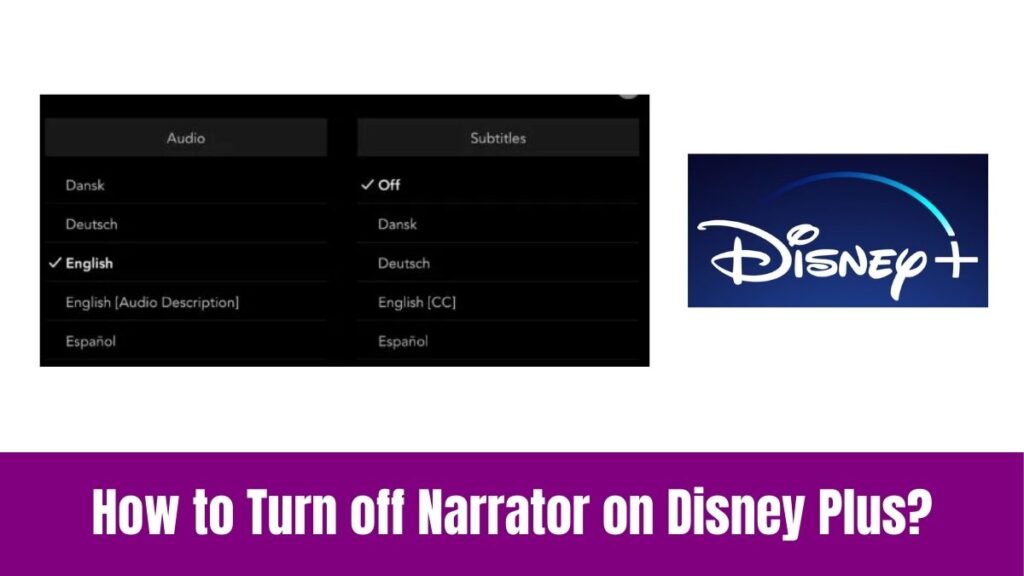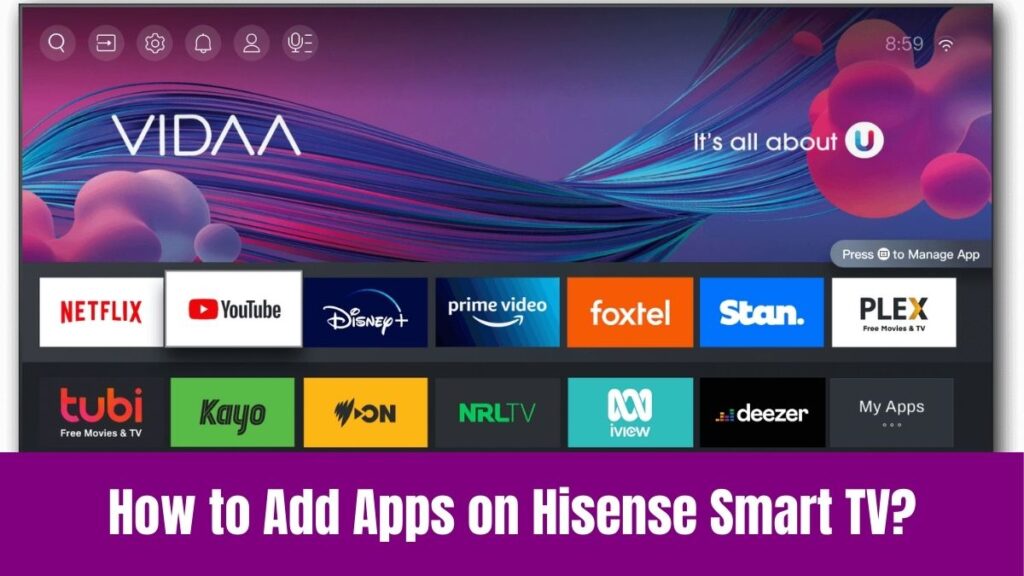Add Apps on Dish Network: In this digital world, we have various options for having entertainment through televisions and other smart things. Also, we have a lot of streaming services available for television to watch our favorite shows, movies, and sports.
Among them, Dish Network is one of the familiar streaming services that offers such TV programs, channels, and other exclusive content. Along with these programs, the service offers various apps including Netflix, Amazon Prime Video, etc to enhance your viewing experience.
From game apps to entertainment apps, everything is available for everyone on Dish Network and you can add your desired apps. Here is an article on how to add apps on Dish Network through a simple procedure.
Suggested for you – How to Add Apps to Dock on Mac?
How to Add Apps on Dish Network?
You can add apps on Dish Network by following the below steps properly which helps to access your desired apps.
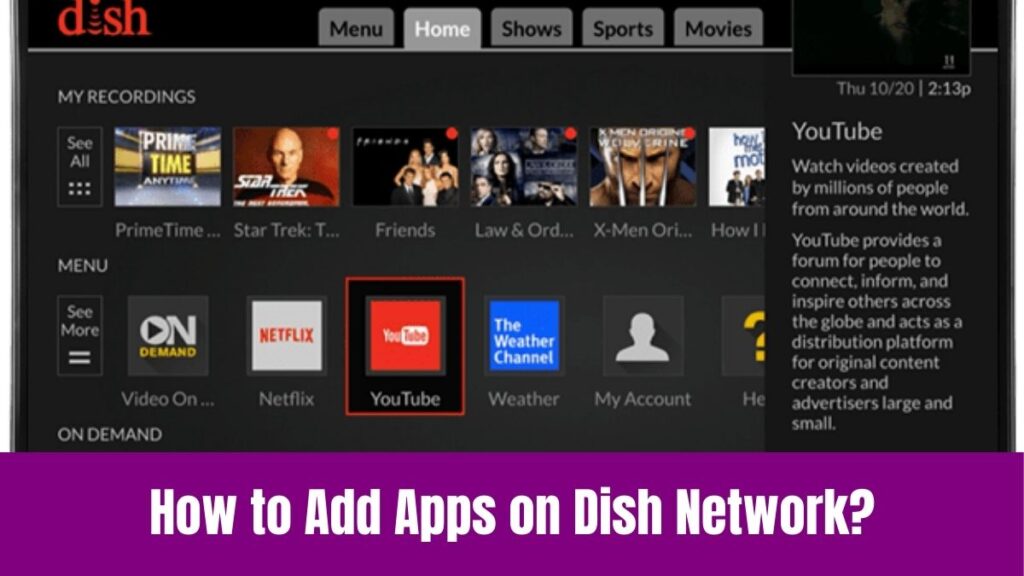
Step 1:
Before anything, ensure that your receiver is connected to the internet. For that, you have to go to the Settings option, Internet, and then Connect to WiFi or Ethernet establishing a connection by following the prompts.
Step 2:
Next, press the Home button on your remote control to access the main menu go to Apps, and select it to access the app menu.
Step 3:
To find your desired app, browse through the available apps or search for your preferred app using the search option. Otherwise, you can also filter apps by category to find your desired app on Dish Network.
Step 4:
Once you find your desired app, choose the app you want to add, select “Download” or “Install” and wait for the app to download and install on your receiver.
Step 5:
After the installation process, launch your desired app on Dish Network and sign in with your account credentials.
Through these above steps, you can install and add apps on Dish Network to access it easily. The popular apps available on Dish Network include Netflix, Amazon Prime Video, Hulu, YouTube, Facebook, Twitter, and even games.
To avoid any issues in this process, ensure that your receiver has enough storage space for new apps. Also, restart your receiver if you find any issues in installing or launching apps, and checking for software updates will help you to know that you have the latest features.
Check this article – How to Add Apps to Home Screen on iPhone?
How to Add Apps on Dish Network on Hopper Plus Upgrade?
Besides the above method, you can add apps on Dish Network using Hopper Plus Upgrade and the steps are below.
Step 1:
Similar to the above method, ensure that your Hopper Plus Receiver is connected to the internet.
Step 2:
After that, press the Home button on your Dish remote control to access the main menu.
Step 3:
Now, go to the apps available on the receiver and select it.
Step 4:
Correspondingly, browse through the available apps or search for a specific app with the help of the search function.
Step 5:
Then, select the app you want to download on the Dish Network and choose “Download” or “Install”.
Step 6:
Next, wait for your desired app to download and install on your receiver.
Step 7:
Once your preferred app is installed on your Dish Network, you can sign in to the app with your account details.
Even if it looks like a similar method, Hopper Plus gives access to the Google Play Store for more app options. The other additional features of Hopper Plus include the ability to download and install third-party apps and an enhanced user interface for easier app navigation.
Then, you have to ensure that your Hopper Plus receiver is running the latest software version that allows access to the Google Play Store and third-party apps.
Conclusion
Hopefully, we had a great time discussing an article on how to add apps on Dish Network. This article explains the easiest method of searching for an app and installing it on your Dish Network.
Also, we have discussed installing and adding apps on Dish Network using the Hopper Plus Upgrade. So, you can try to add apps on Dish Network in either way according to your convenience.
Then, remember the troubleshooting tips we provided to ensure the smooth installation of apps on Dish Network. Thus, this article will be a one-stop solution for you to easily install and add apps on Dish Network.