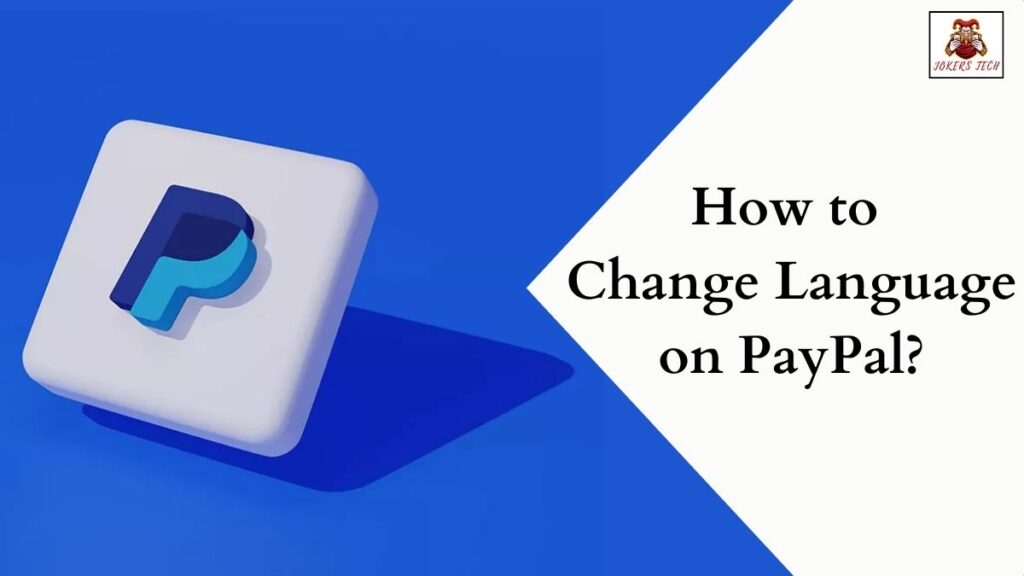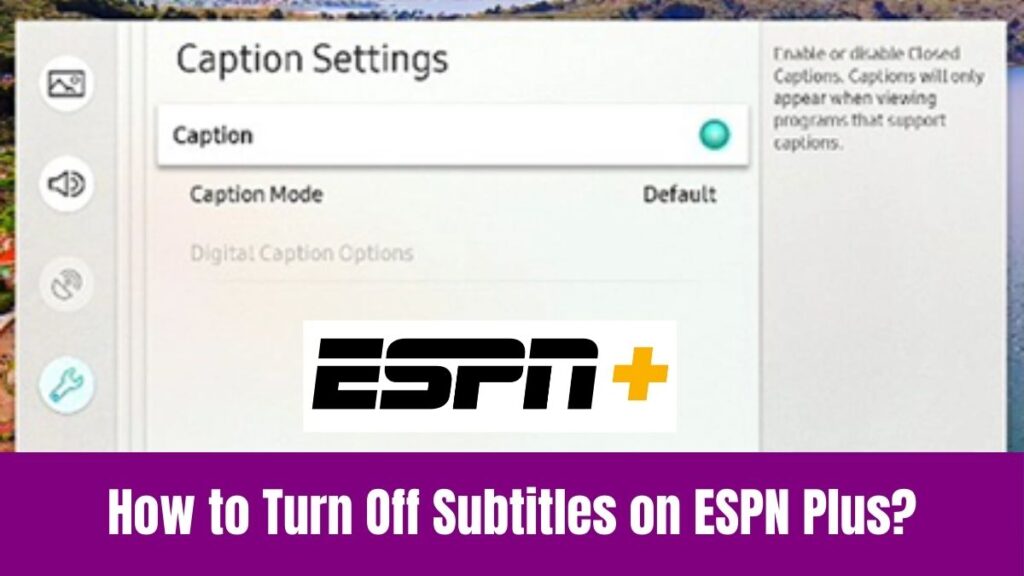If you are a UK resident and an existing user of BT TV, then here is significant information that you should know immediately. Apart from giving a guide to add apps on BT TV, this article will also update you with the latest rebranding statement of BT TV.
Seemingly, BT TV was a subscription-based IPTV service that has been rebranded as ‘EE TV’. However, the service type and the subscription packages remain the same. While the existing users can continue using their BT TV services, new subscribers will get the all-new EE TV Box and some additional features.
Although the BT TV box is built-in with various streaming apps, many users are wondering about installing new apps on their BT TV box. So, this article will discuss about the possibility of adding apps on BT TV and the guide on how to add apps on BT TV.
Check this article – How to Add Apps to Tesla?
Table of Contents
Can I Add Apps on BT TV Box(EE TV Box)?
You cannot add apps on BT TV Box or the rebranded EE TV Box. This is because BT TV or EE TV itself is an IPTV provider and the TV box is pre-loaded with various streaming apps including Sky Cinema, Sky Sports, TNT Sports, BBC iPlayer, Netflix, Amazon Prime Video, and Britbox.
These are all the only apps that you can access on your BT TV Box and moreover, you get no App Store to download new apps on your BT TV. This means that there is no possible workaround to add apps on BT TV.
How to Add Apps on BT TV Box(EE TV)?
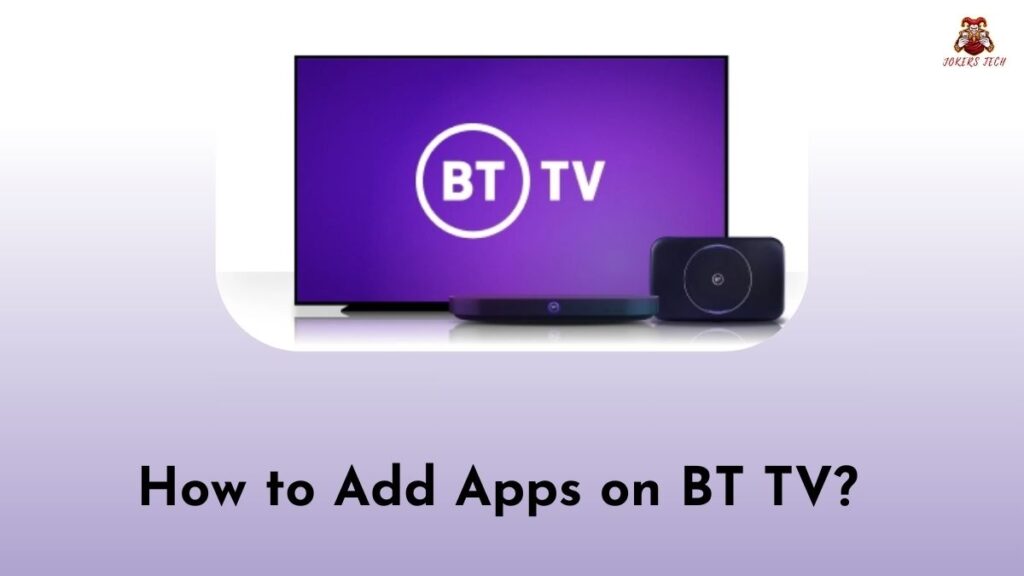
As said above, BT TV Box has no App Store to download your desired apps. In that way, it is impossible to add apps to BT TV. However, you can upgrade your TV or broadband package to get additional channels. In addition, the BT TV Box Pro device provides you access to various online streaming apps like Sky Cinema, Sky Sports, TNT Sports, BBC iPlayer, Netflix, Amazon Prime Video, and Britbox.
However, you will need a BT Broadband connection to access those apps. Moreover, BT TV (now EE TV) provides five different TV packages including, Entertainment, Sport, Big Entertainment, Big Sport, and Full Works. With that being said, below are the steps to upgrade your BT TV package and get more channels.
Step1:
Initially, open a browser on your smartphone or PC and visit the official BT TV(EE TV) website.
Step2:
Navigate to the Sign In section and sign in to your account.
Step3:
Following that, access the Menu panel and click the ‘TV’ option.
Step4:
Choose and select the ‘Upgrade My TV Package’ option.
Step5:
Select your desired TV package and complete the payment process.
Step6:
Further, restart your BT TV box to access the upgraded set of channels.
Suggested for you – How to Watch NFL on Samsung Smart TV?
BT TV(EE TV) Subscription Packages
Indeed, EE TV offers multiple subscription bundles, and a broadband connection is included by default on all three packages.
–> Sport + Fibre Essential – £49.99/month
- 95+ channels
–> BT Fibre 2 & Big Sport – £74.99/month
- 136+ channels
–> BT Fibre 2 & Entertainment – £49.99/month
- 136+ channels
–> BT Fibre 2 & Big Entertainment – £54.99/month
- 148+ channels
–> BT Fibre 2 & Full Works – £107.99/month
- 136+ channels
Consider this blog post – How to Add Apps on Hisense Smart TV?
Final Note
With that being said, here comes the concluding note to outer article on how to add apps on BT TV. Seemingly, BT TV is an subscription based IPTV service and it don’t allow the users to add new apps. So, the only option to get new apps on BT TV Box is upgrading your TV package. Make use of the subscription packages mentioned above to select your bundle and enjoy watching your favorites.