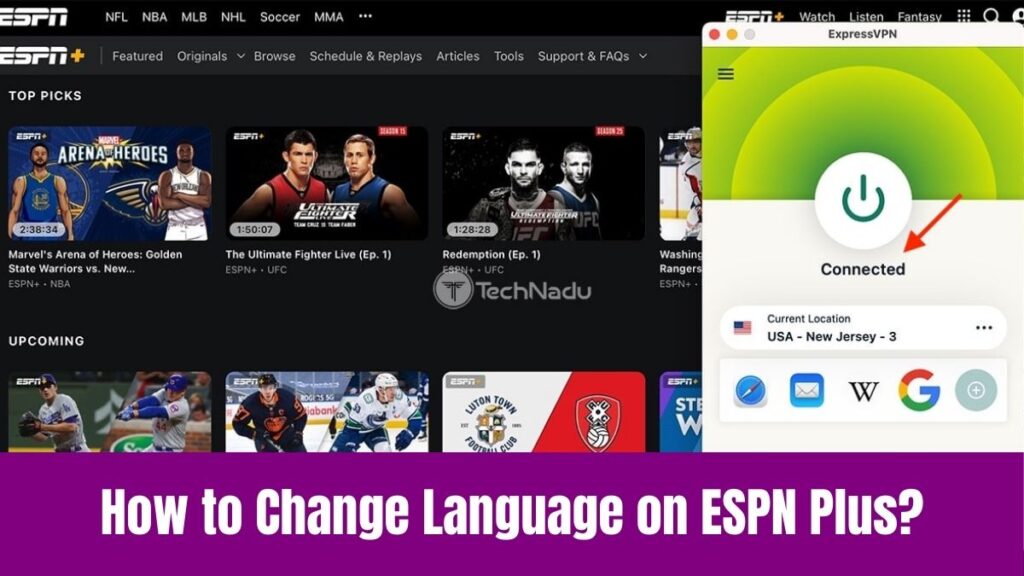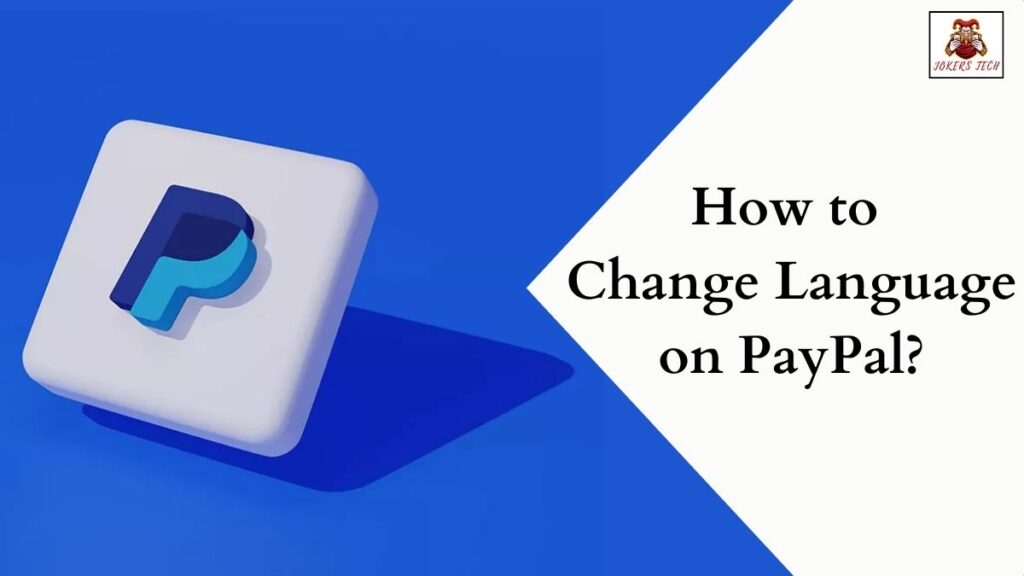Add Apps on Apple Watch: Nowadays, we are in a situation of accessing more digital things, and everything in this world has become smart. This is the reason for using many electronic devices and smart things like tablets, smartphones, smart watches, etc.
Due to the introduction of these smart things we have been using a lot of our favorite apps according to our usage. Similar to adding apps on smartphones or smart TVs, we can add apps on Apple Watch like fitness apps, music apps, etc.
However, some people might not be aware of adding apps to Apple Watch and it seems like you are looking for the procedure. So, you can refer to this article to learn the procedure to add apps to Apple Watch.
Check this article – How to Add Apps to Echo Show 8?
How to Add Apps on Apple Watch?
We can add apps on Apple Watch using several methods like using the app store on the Apple Watch, using an iPhone, etc. As a straightforward method, you can follow the below steps to add apps to your Apple Watch.
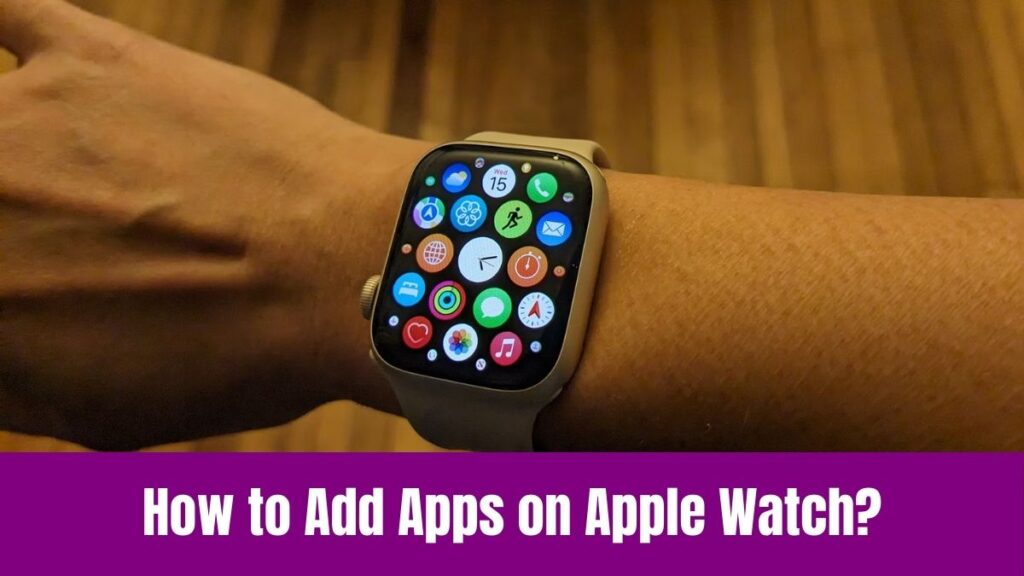
Step 1:
As a first step, press the Digital Crown on the Apple Watch to display your apps and select the App Store.
Step 2:
Next, scroll through the available apps or click on the Search at the top of the screen to enter an app. Otherwise, search for the app by category by voice, or by writing on the screen with your fingertip.
Step 3:
After that, select an app to open its information screen and tap the Download Arrow to add it to your Apple Watch.
Alternatively, you can use the iPhone you have paired with your watch to add apps and this is the only way to add apps on watch OS 6. Hence, follow the below steps if you have an app with an Apple Watch version you want to install.
Step 1:
Before anything, make sure the Apple Watch is paired with an iPhone.
Step 2:
Next, tap on the Watch app to launch it on the iPhone.
Step 3:
After that, select the My Watch tab at the bottom if it’s not selected.
Step 4:
Correspondingly, scroll to the bottom of the screen to the Available Apps section which lists all of your iPhone apps. It has the companion Apple Watch apps you have not installed.
Step 5:
Further, tap the Install option next to the app you want to Install on your watch.
Step 6:
After the installation process, the app appears on your watch and moves to the Installed on Apple Watch section of the Watch app.
Suggested for you – How to Add Apps on BT TV(EE TV)?
How to Organize Apps in your Apple Watch Dock?
After adding the apps, it is better to organize apps in your Apple Watch Dock and you can follow the below steps to organize them.
Step 1:
First, open the watch app on your iPhone and tap the Dock option on the “My Watch” tab.
Step 2:
Next, click on the Recents option to see recently used apps which is organized from the most recently used to least recently used apps, or select “Favorites”.
Step 3:
If you tap on the Favorites options, new options will appear in which your favorite apps are listed in one section along with other apps.
Step 4:
Correspondingly, tap the red icon – in front of any app to remove it from the Favorites, and if you want to add an app to favorites, tap the green + icon.
Step 5:
Finally, tap Done to save your favorites and organize the apps in your Apple Watch Dock.
Also, read this article – How to Watch NFL on Samsung Smart TV?
On the other hand, we can look over the steps to delete Apple Watch apps from your iPhone.
Step 1:
In the watch app on your iPhone, tap the My Watch tab at the bottom if it is not selected.
Step 2:
Next, find the app you want to remove and tap it under the “Installed on Apple Watch” section.
Step 3:
After that, drag the “Show App on Apple Watch” slider to off/ white to delete the app from your watch.
Step 4:
Unless you delete the iPhone app, the app stays on your iPhone too.
However, you can install and add the desired app on your Watch through the above-explained steps in this guide.
Conclusion
Hope this was a helpful article that has given you the straightforward steps to add apps on Apple Watch. Also, we have mentioned two procedures directly adding the app to your watch and adding the apps through your iPhone.
This is because some models support adding the apps directly to your watch whereas some model supports adding the apps through iPhone. According to your model, you can follow any procedure and add your desired apps.
Additionally, the procedure to organize apps on your Apple Watch Dock and the procedure to remove the unwanted apps will help you. Thus, spending a few minutes on how to add apps will let you do more with adding, removing, and arranging apps on your Apple Watch.