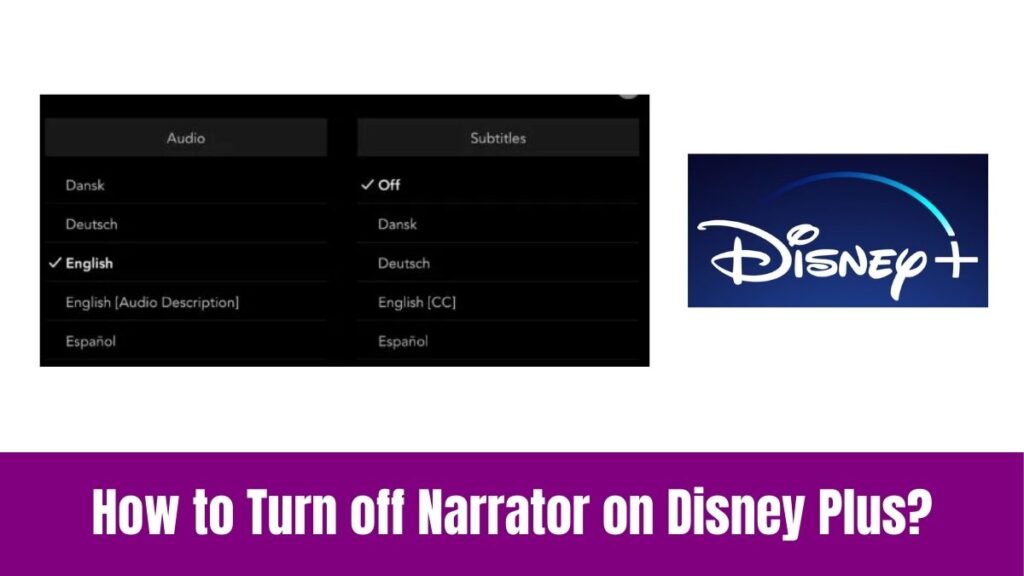Add Apps on Apple TV: As soon as we upgraded from conventional TVs to Smart TVs, we got to use several smart features. Also, technology has introduced compact streaming devices that are more like a streaming service offering more TV programs and movies.
You might have heard of streaming devices like Roku, Firestick, Apple TV, Chromecast, etc that offer various content. So, Apple TV is a streaming device that offers a variety of TV programs, sports, movies, and other exclusive content.
However, you can add apps on Apple TV in addition to the apps that are pre-installed on Apple TV. So, you can check this guide on how to add apps on Apple TV to get a straightforward guide.
Suggested for you – How to Add Apps on Hisense Smart TV?
Can I Add Apps on Apple TV?
Yes, you can add apps on Apple TV as it includes the Apple Apps Store that will let you download and add apps on your device. Scroll down and continue reading this article to learn the simple procedure of how to add apps on Apple TV.
How to Add Apps on Apple TV?
As per the availability of the Apple App Store, adding apps on Apple TV is a straightforward method and you can do it easily. So, follow the below simple procedure to download, install, and add apps on Apple TV.
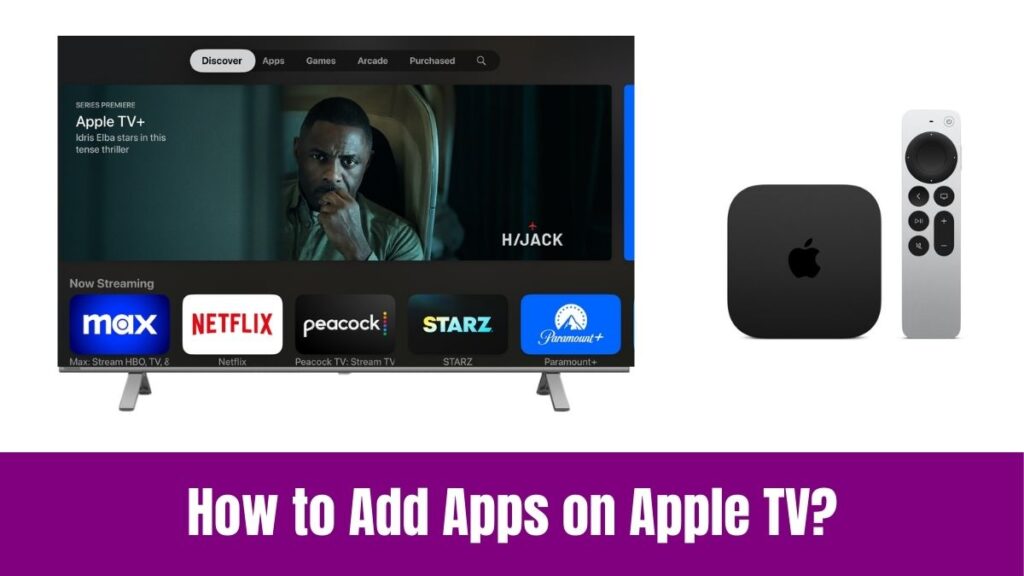
Step 1:
As a first step, connect your Apple TV streaming device to your TV and finish the setup process.
Step 2:
Next, open the Apple Apps Store app and browse or search for the app you want to add using the search option.
Step 3:
After that select the Get button or the Price button if it is not a free app. Your desired app is already downloaded if you see the Open option instead of the Get or the Price option.
Step 4:
Finally, you can add the downloaded app on your Apple TV and access it.
Do check this blog – How to Add Apps on Samsung Smart TV?
If you find difficulties in adding apps on Apple TV in a direct method, you can follow the below steps to add them in an alternative method with the help of an iOS device.
Step 1:
Initially, make sure that your Apple TV and iOS devices are connected to the same internet connection or WiFi network.
Step 2:
Next, open the Apple App Store on your iOS device like iPhone or iPad.
Step 3:
After that search for the app you want to add to Apple TV using the search option in the app store of your iOS device.
Step 4:
Then, select the app and choose the Get option to install it on your desired Apple TV device.
Step 5:
Further, sign in with your Apple ID and Password to authenticate the installation to your Apple TV.
Step 6:
Correspondingly, wait for the app to install on your Apple TV in which you can check the installation progress on your Apple TV’s home screen.
Step 7:
After the installation process, launch the desired app on your Apple TV.
This alternative method allows you to add apps on your Apple TV using your iOS device which makes it convenient to discover and install new apps without using your Apple TV remote.
Conclusion
After a quite long discussion, we have come to the final part of this article on how to add apps on Apple TV. First, we have discussed the complete procedure of installing and adding apps on Apple TV in a direct method.
The direct method has become easier as the Apple App Store is available on Apple TV devices. Even if you can not install the app on your Apple TV device in a straight-forawrd method, you can use the alternative method that is explained in this article.
The alternative method helps you to install the app through your iOS device and you can add it on your Apple device. Thus make use of this article and add your preferred app on your Apple TV device.